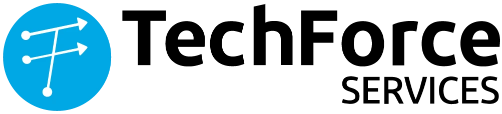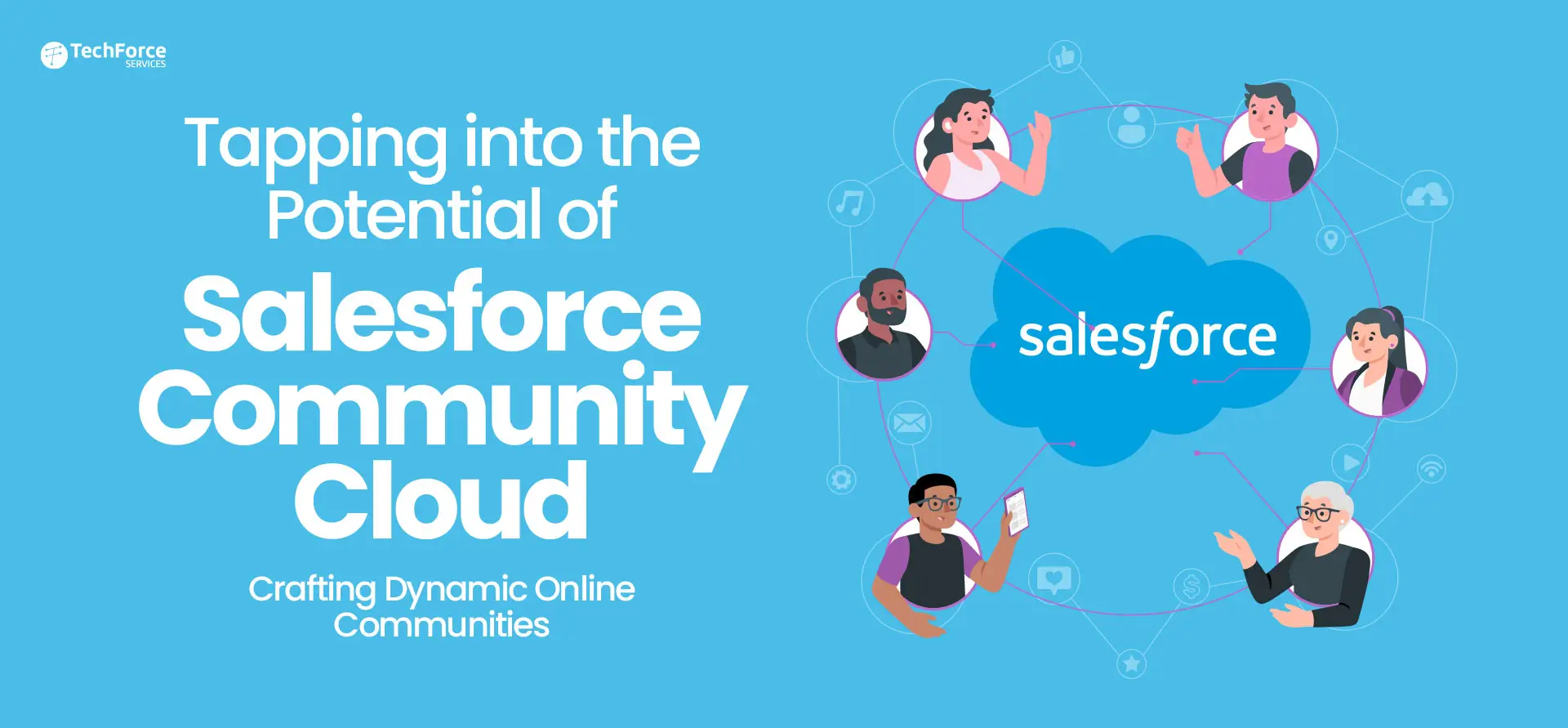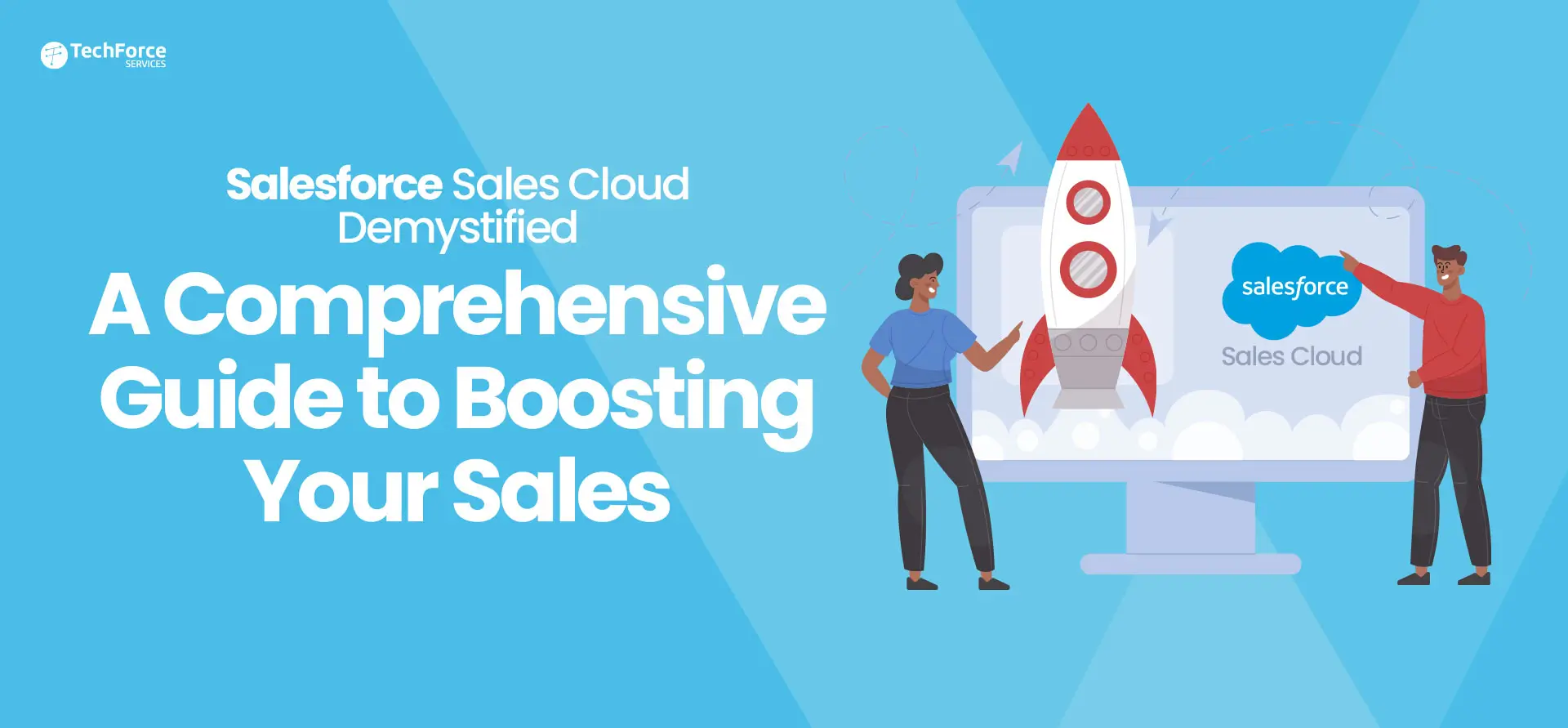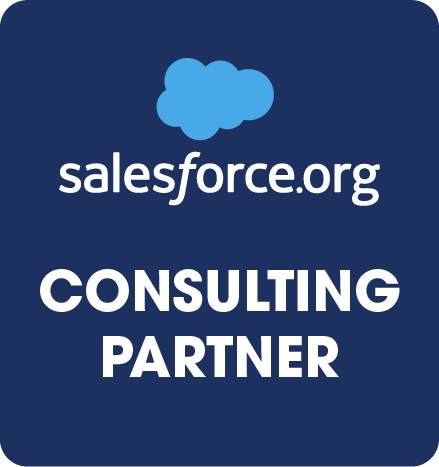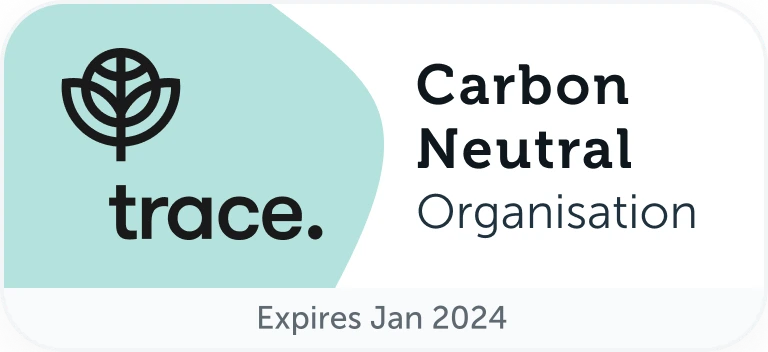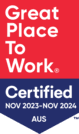I recently completed the Lightning Experience (LEX) Rollout superbadge. Being a trailhead advocate and keeping in mind the way it encourages us to learn the platform by practically solving the business use
cases, I’m not going to give the complete solution here. but I wanted to share some of the tricky ones I noticed. Hope this helps you to complete the superbadge.
Step 1
- Run the Lightning Experience Readiness report and Salesforce Optimizer report
- Act on the critical action from the report – Document to Files
- Create the 2 different permission sets and assign it to the 2 users.
Step 2
- The quiz was simple. No surprises.
Step 3
- If you haven’t done the Documents to Files in Step 1, do it here
- Update the Accounts Tab visual force page to Lightning using SLDS
Step 4
- Create 2 Compact Layouts, 2 record types,
- assign the record types to the 2 profiles of the users we have
- assign the compact layouts to the record types
Step 5
- Again, the quiz was simple. no surprises but just a couple of places where I had to pause and think
- Lookup Filter –> Lookup Search in LEX
- Work.com High Risk in LEX
Step 6
- After you create the group, customize the group record page (click edit page from setup wheel while on the group page) and use App builder to add the required components to the group page (Recommendations and Trending Topics)
Step 7
- Opportunity Pipeline Report
- Select the Report Type as Opportunities
- In the Filters section, Select Show: All Opportunities, Date Field: Closed Date, All Time, and Click Ok (No Other Filters required)
- Change the report format to Summary and Group by – Stage, Probability, and Type and Summarise the Amount field
- Scheduling Opportunity Pipeline Report – If Mon 8 am is not available in the preferred time dropdown when scheduling the report in classic, then use the Subscribe option in lightning
- Sales Operations dashboard – Keep only the 3 components in the requirement and use the right grouping and all the 3 components should use Sum of Amount
- Useful discussion in this thread
Step 8
- Create the 2 custom fields – Question & Answer
- Create the 3 record types, page layouts in the knowledge object
- Add the Record Type and the 2 custom fields to all the 3-page layouts
- Create the Lightning Knowledge app
- Remember to add the History component to the Utility Bar in the Lightning Knowledge App
- Create the Org Home Lightning Home page and add to the Lightning Knowledge app
Step 9
- Easiest of the 3 quizzes.
Step 10
- Create the Destination success lightning component with a link to the URL used by the custom link. make sure the URL opens in a new tab. add the component to the Sales app home page.
- Create the Campaign Influence Lightning report – make sure you add in the filters Campaign Name equals blank and Campaign Id equals blank
- Update the two custom links mentioned as risks in the readiness report
- Create a Lightning action UpsellCrosssellOpportunity under Case and link the action to open the CreateOppty lightning component
- Create a detail page link under Campaign that opens the report we created before. make sure you use a relative URL to open the report and also pass in the campaign Id to the report.
Hope you found this guide helpful.