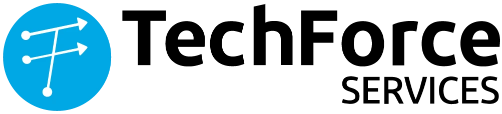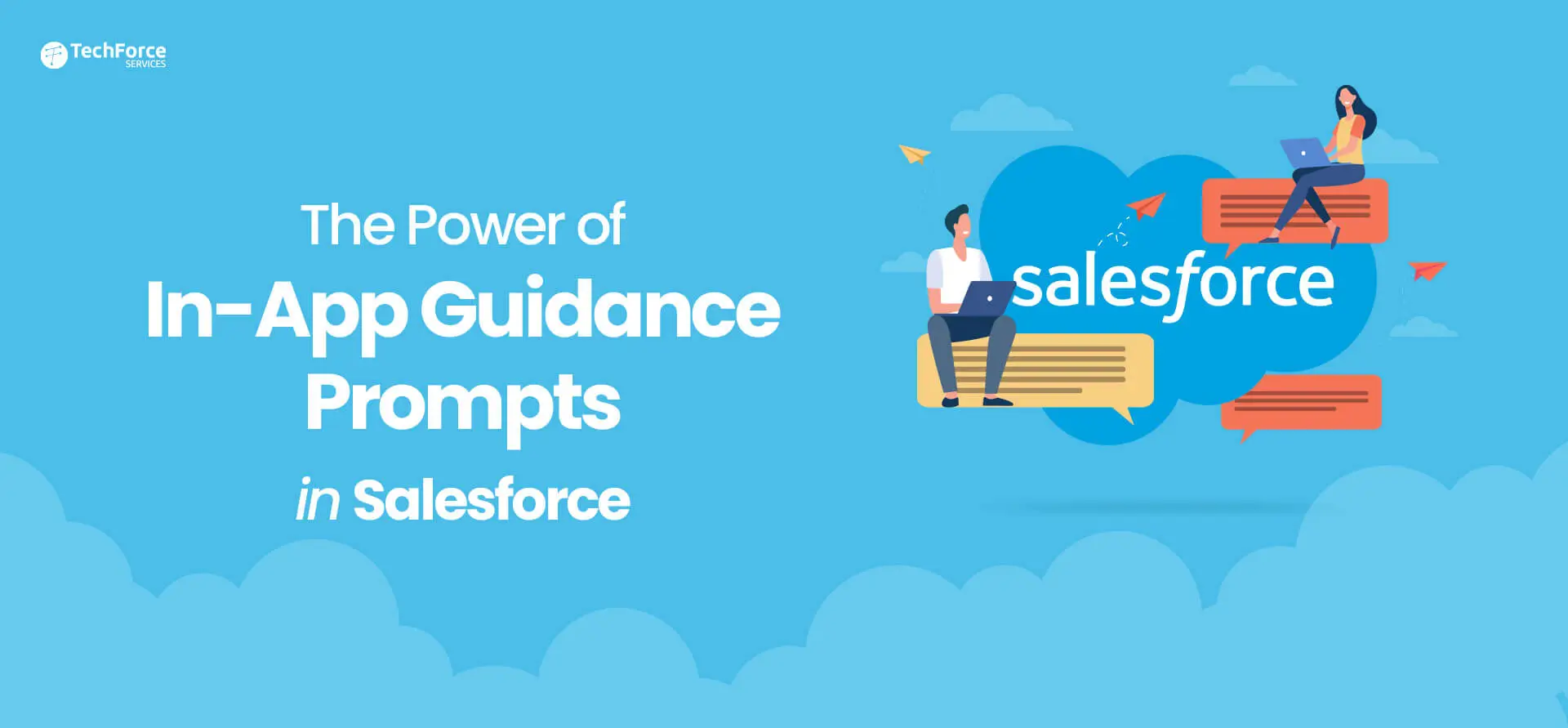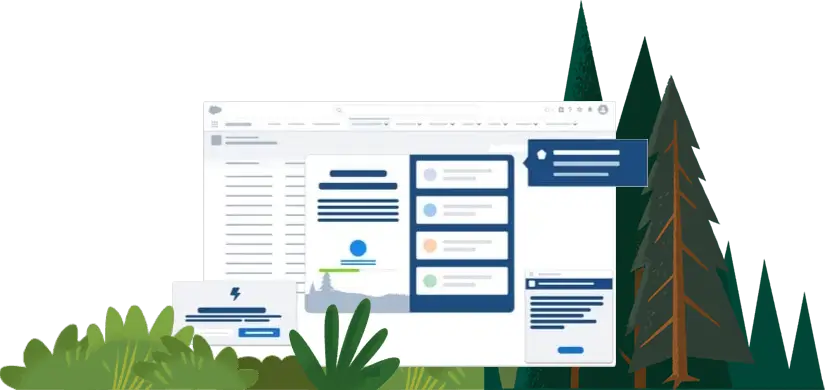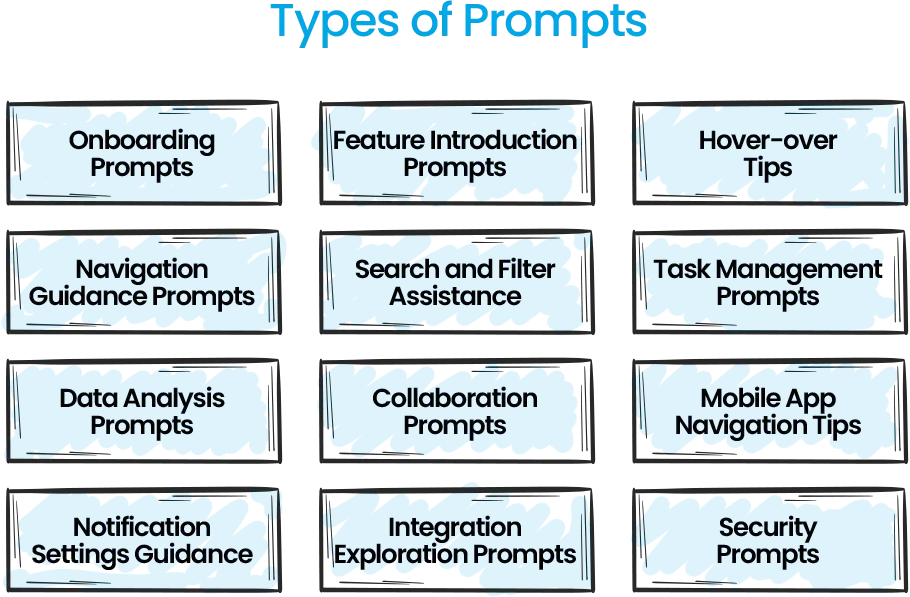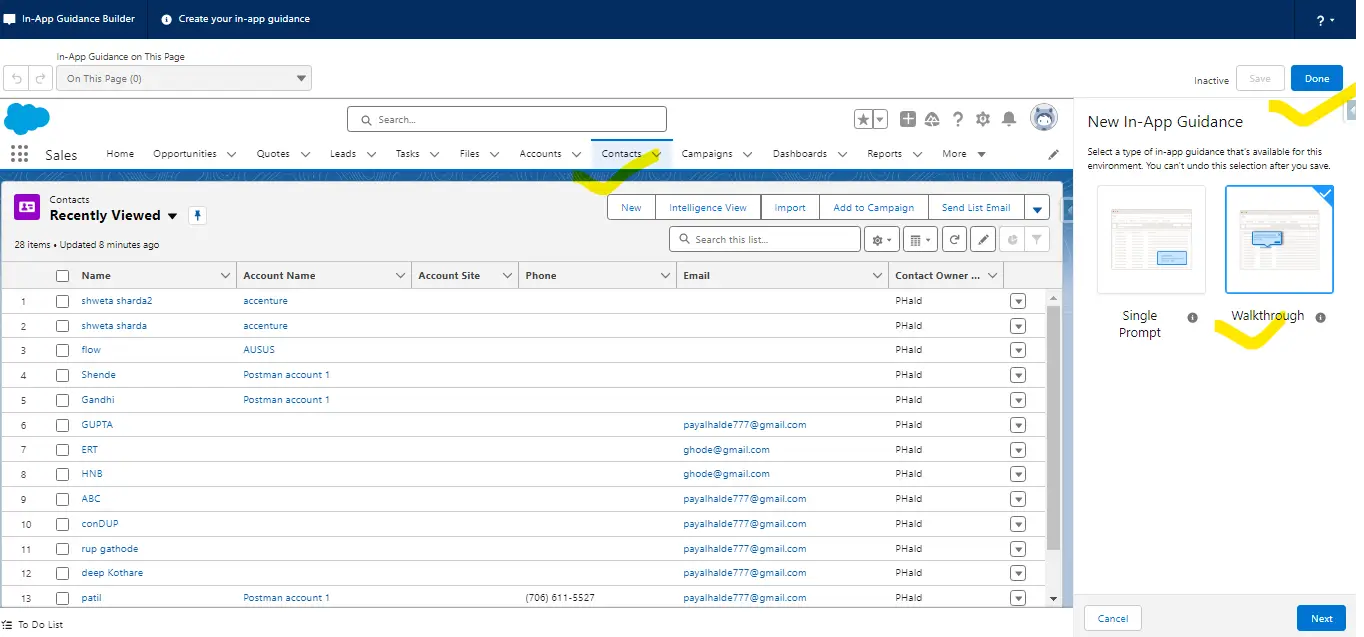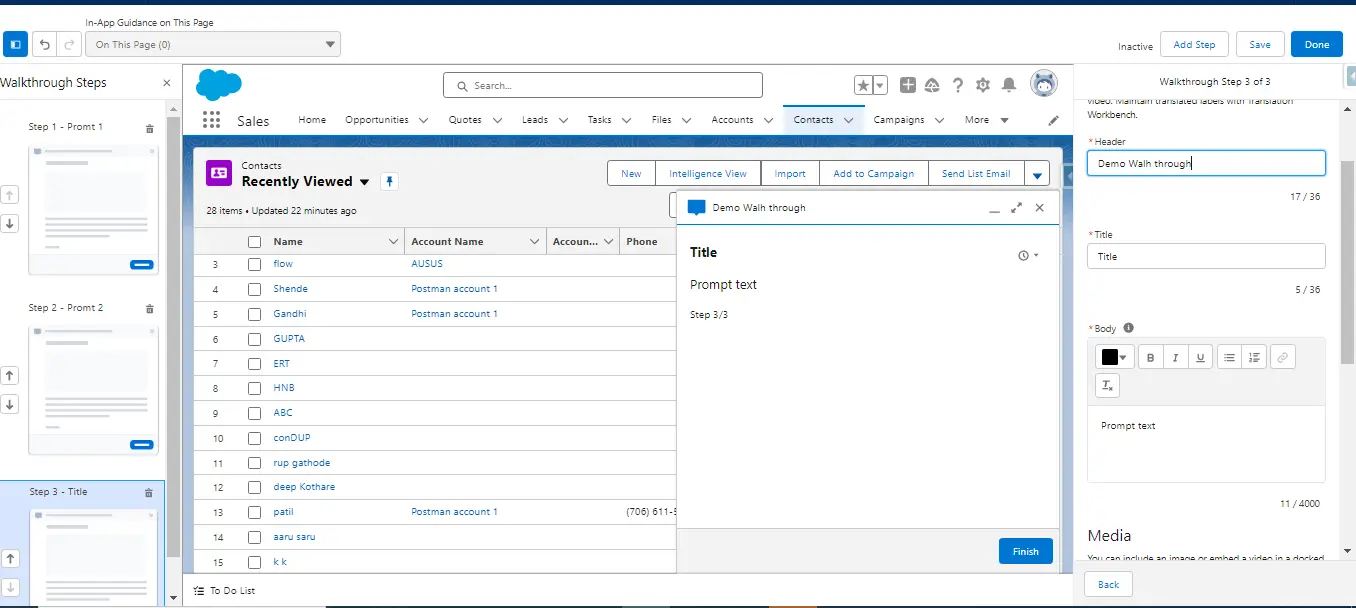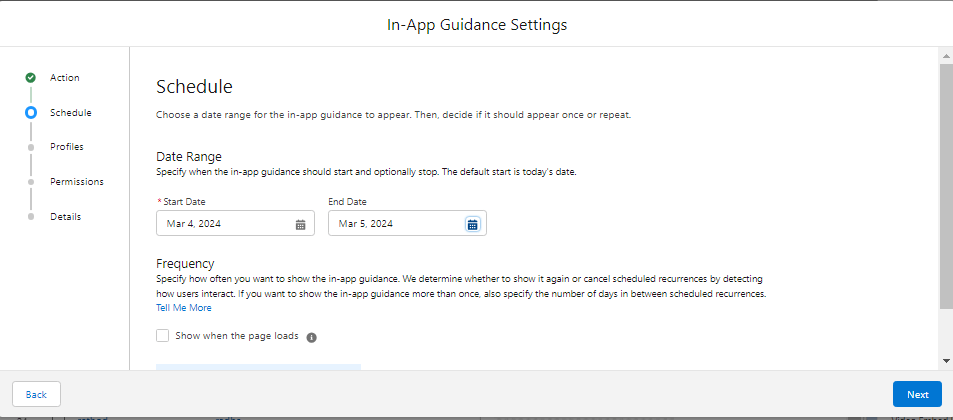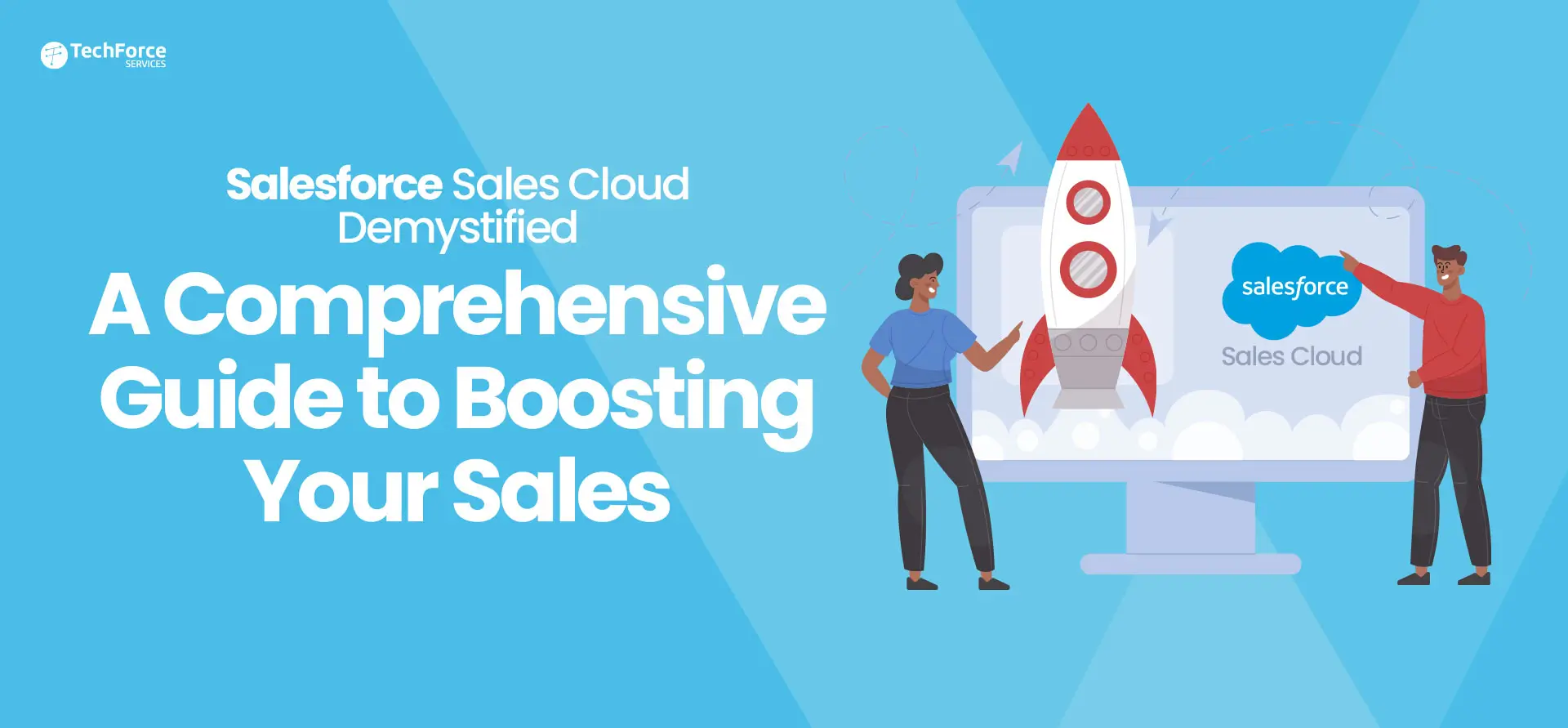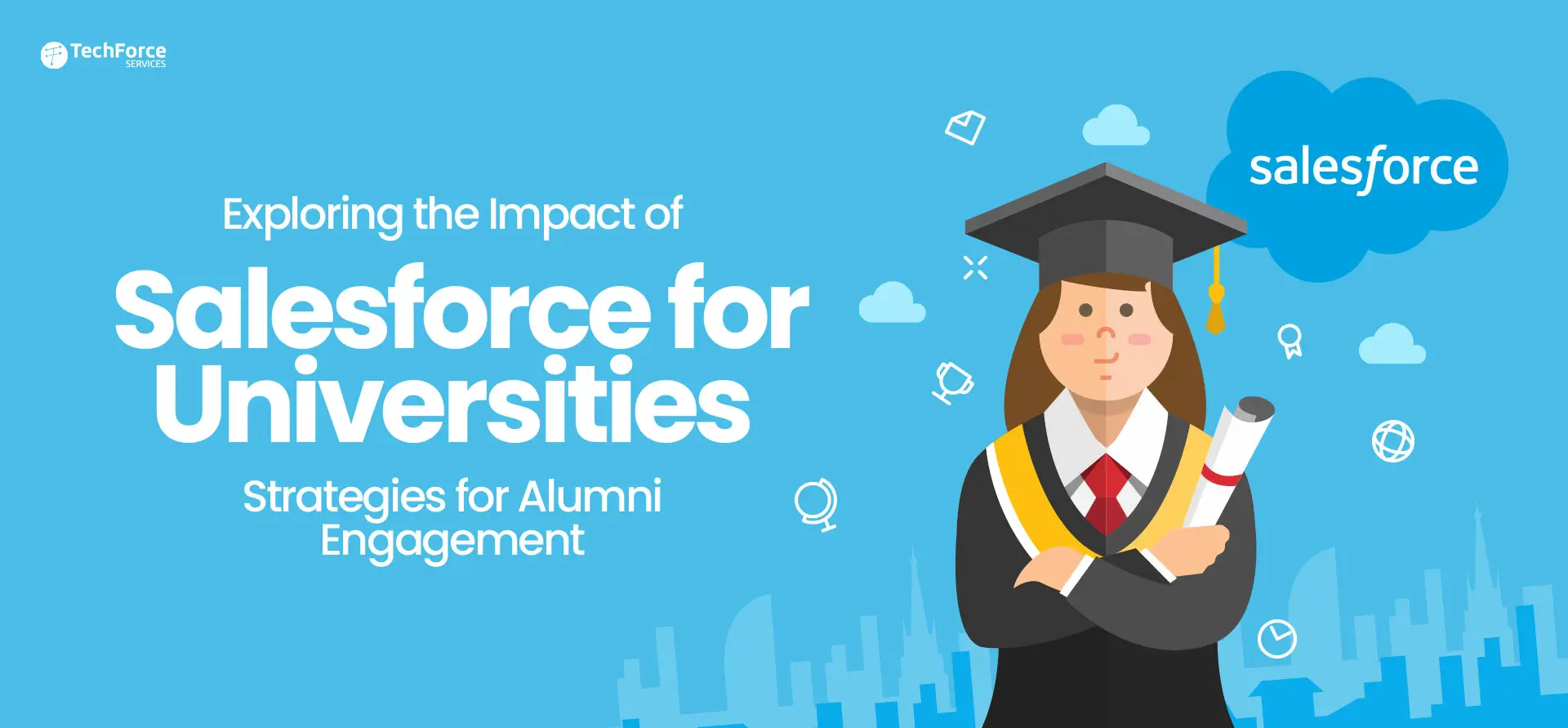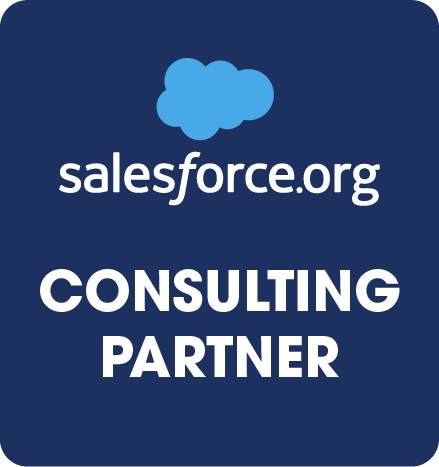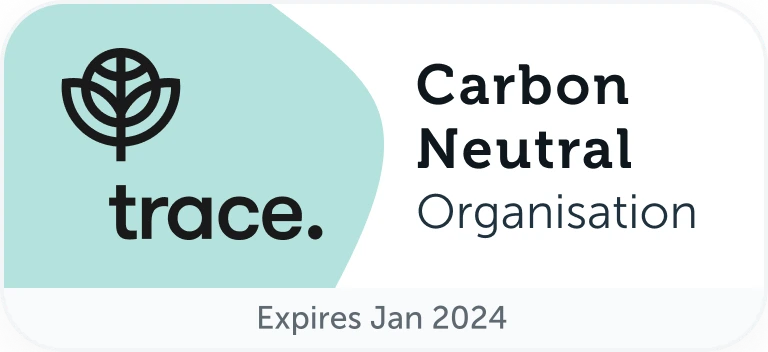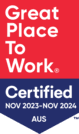In-app guidance prompts play a crucial role in enhancing the user experience within the Salesforce platform. These prompts serve as interactive, contextual messages strategically placed within the application interface, providing users with real-time assistance and guidance as they navigate through various features and functionalities.
The power of in-app guidance prompts lies in their ability to deliver targeted, just-in-time information, helping users understand complex processes, new features, or updates seamlessly. By presenting relevant tips, tutorials, or explanations directly within the application, these prompts empower users to maximise their efficiency and proficiency.
Salesforce leverages in-app guidance prompts to streamline onboarding processes, reduce the learning curve for new users, and facilitate continuous learning for existing ones. These prompts are designed to be unobtrusive yet impactful, ensuring that users receive assistance without interrupting their workflow.
What is In-App Guidance in Salesforce?
The Salesforce in-app guidance tool provides step-by-step guidance to users directly within the Salesforce platform. It allows you to create customised prompts and walk-throughs to help users navigate through the application and perform various tasks efficiently. It is a feature in Salesforce to create customised Prompts on the UI.
Prompts for In-App guidance in Salesforce
- Utilise succinct prompts in Salesforce In-App guidance.
- Prompt users to promptly set up profiles for enhanced onboarding.
Introduce new features effectively:
- Employ brief, enticing messages to encourage exploration.
- Use in-app guidance for a seamless introduction to new features.
Optimise data entry efficiency:
- Provide hover-over tips for data entry assistance.
- Guide users to the 'New' button for simplified record creation.
Enhance data retrieval:
- Facilitate quick searches and filters on relevant pages.
- Ensure efficient data retrieval through streamlined processes.
Streamline task management:
- Advise users to prioritise tasks using the star icon.
- Use in-app guidance to enhance task management efficiency.
Encourage insightful data analysis:
- Guide users to the 'Reports' tab for in-depth data analysis.
- Foster a data-driven approach through effective guidance.
Promote collaboration:
- Utilise Chatter for team communication and updates.
- Foster collaborative work environments using in-app prompts.
Simplify mobile app navigation:
- Highlight key features accessible through the menu icon.
- Streamline mobile app usage with clear navigation guidance.
Keep users informed:
- Customise notification settings under 'My Profile.'
- Ensure users stay informed through tailored notifications.
Explore integration options:
- Effortlessly explore integrations by clicking 'Integrations.'
- Provide guidance on seamless integration processes.
Prioritise data security:
- Prompt users to set up two-factor authentication.
- Highlight the importance of data security in user profiles.
Use Cases for Businesses
Onboarding New Users
Guiding new users through the initial setup and basic functionalities of the software, helping them become proficient more quickly.
Introducing New Features
When a new feature is rolled out, in-app guidance can provide walk-throughs and tutorials to ensure users understand how to use it effectively, thereby increasing feature adoption.
Process Compliance
Ensuring that users follow specific processes or compliance requirements by guiding them through the necessary steps directly within the app.
Support and Troubleshooting
Offering immediate, step-by-step support for common issues or questions, reducing the need for users to contact support teams.
Cross-Selling and Upselling
Guiding users to additional features or services that could benefit them, based on their usage patterns and preferences, potentially increasing sales and customer value.
Salesforce In-app guidance extends its benefits significantly when it comes to training large numbers of staff, such as dealers, distributors, sales teams, and other external or internal stakeholders. Implementing in-app guidance for these groups can address several key challenges and offer tangible advantages.
Use Cases for Large-Scale Training
Onboarding Dealers and Distributors
Quickly bringing new partners up to speed with product offerings, sales processes, and company policies to enable them to start contributing to the business faster.
Launching New Products
Providing detailed product information, selling points, and handling objections directly within the app, helping sales teams effectively promote new products.
Regulatory Compliance
Ensuring that all relevant staff are aware of and understand compliance requirements, reducing the risk of violations and penalties.
Market Strategy Alignment
Updating sales and distribution teams on new market strategies, ensuring that everyone is aligned with the company’s goals and approaches.
Performance Support
Offering immediate assistance for complex tasks or situations, helping staff resolve issues efficiently and maintain productivity.
By leveraging Salesforce in-app guidance, organisations can effectively manage the training and ongoing support of large numbers of staff across different roles and locations, ensuring they are well-equipped to contribute to the organisation’s success. This approach not only facilitates a high level of operational efficiency and consistency across the board but also supports continuous improvement and adaptation to changing business needs.
- Onboarding Prompts
- Feature Introduction Prompts
- Hover-over Tips
- Navigation Guidance Prompts
- Search and Filter Assistance
- Task Management Prompts
- Data Analysis Prompts
- Collaboration Prompts
- Mobile App Navigation Tips
- Notification Settings Guidance
- Integration Exploration Prompts
- Security Prompts
How to Create Prompts?
- Go to in-app guidance through the quick-find box.
- The in-app guidance page will open, Click Add to create a new prompt.
- Select the page where the prompt will be situated.
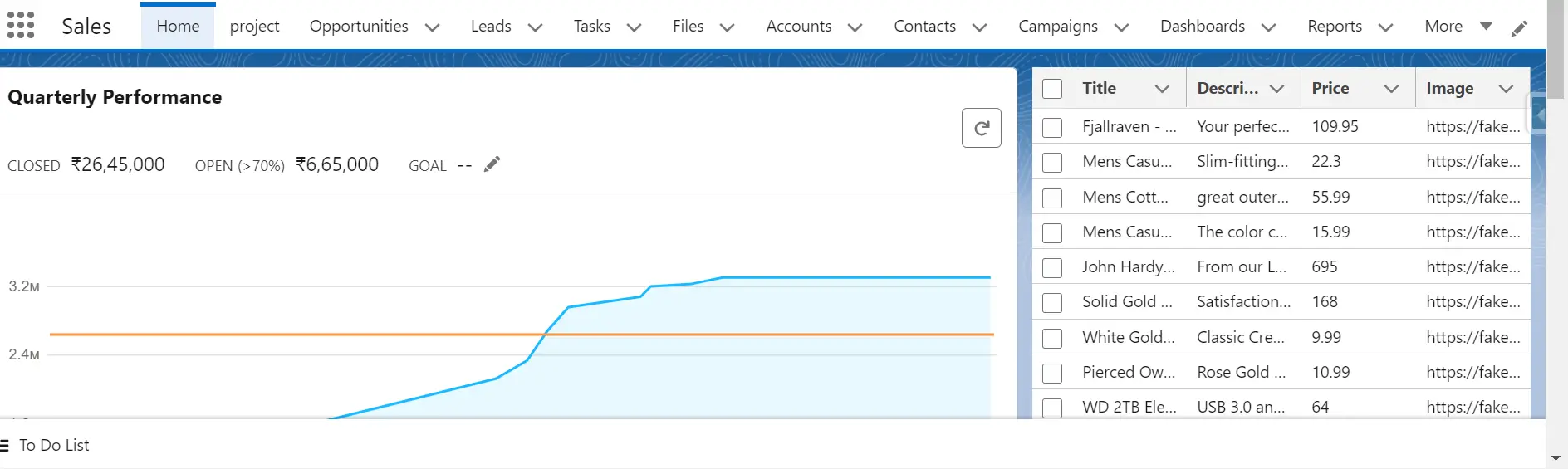
- After selecting the page, select the type of prompt –single prompt /walkthrough prompt.
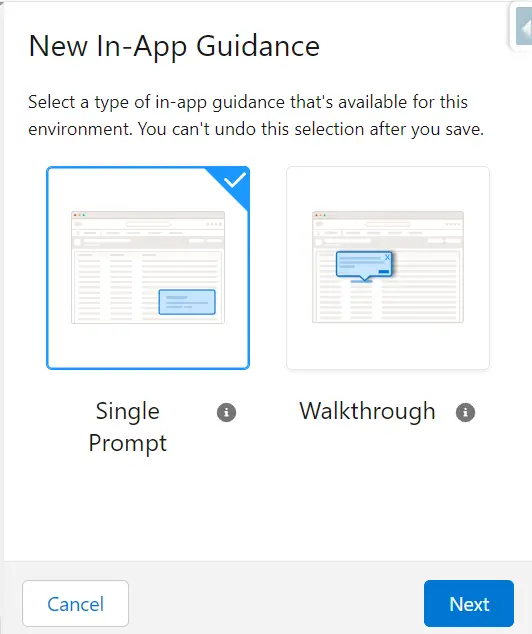
- After opting for a SINGLE PROMPT, users are presented with the choice of selecting the prompt type, which includes options like Floating, Docked Prompt, and Targeted Prompt. Once a specific prompt type is chosen, users can then proceed to customise it by adding a Header, Title, Body, and Media.
- Following the customisation, users can select from four locations to determine the prompt's visibility, specifically for the Floating Prompt. These locations include "This Page," and "This App," ensuring that the prompt is displayed on the app and the page users navigate within the builder canvas. It's important to note that "This Page, This App" is the default option for the Floating Prompt.
- Any Page, This App: The prompt appears on any page in the app, that users navigate to in the builder canvas.
- For the Target Prompt, you can target the area where you want to place the Prompt.
- Docked is placed in the side corner.
- After providing the details we save, we get the Action for button.
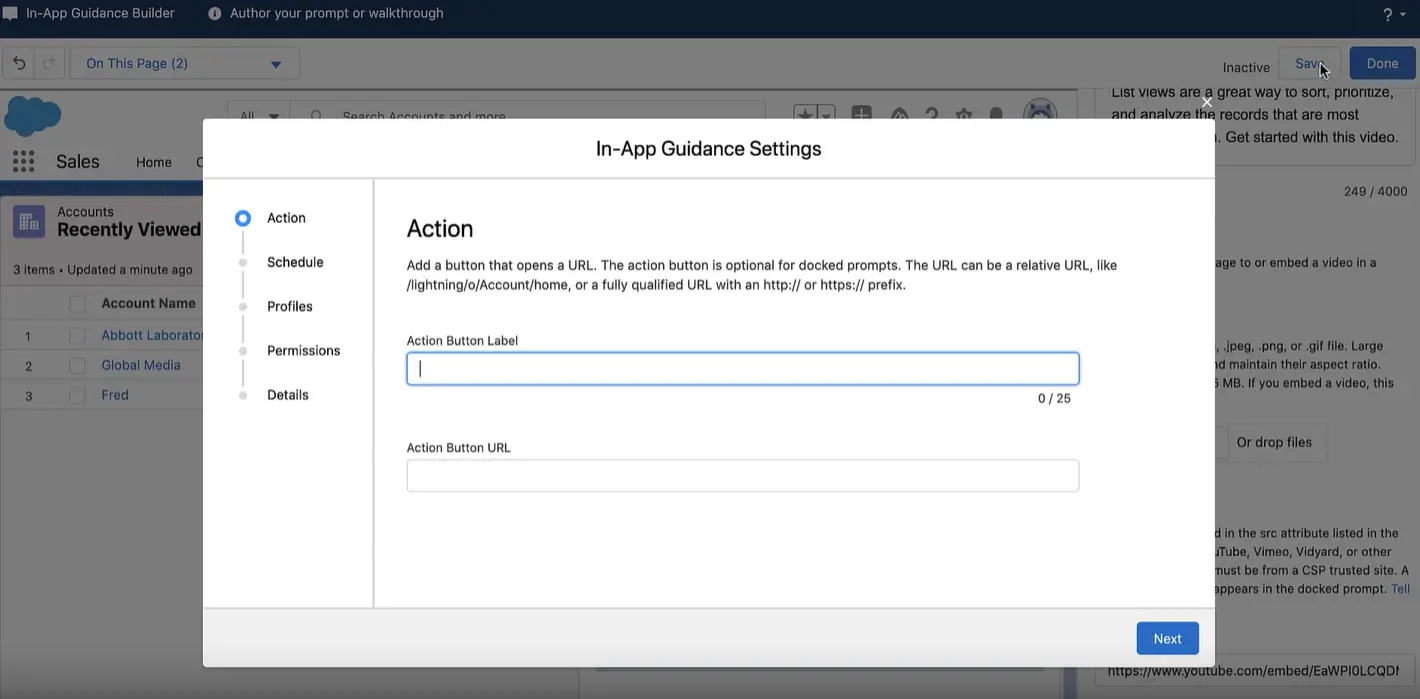
- We can add a Button that opens the URL; the Action button is optional for docked prompts.
- We can schedule when In-App Guidance will appear, and we can also mention the frequency.
- We can choose which profile sees an in-app guidance prompt or walkthrough; we can select up to a combination of 10 profiles and permissions.
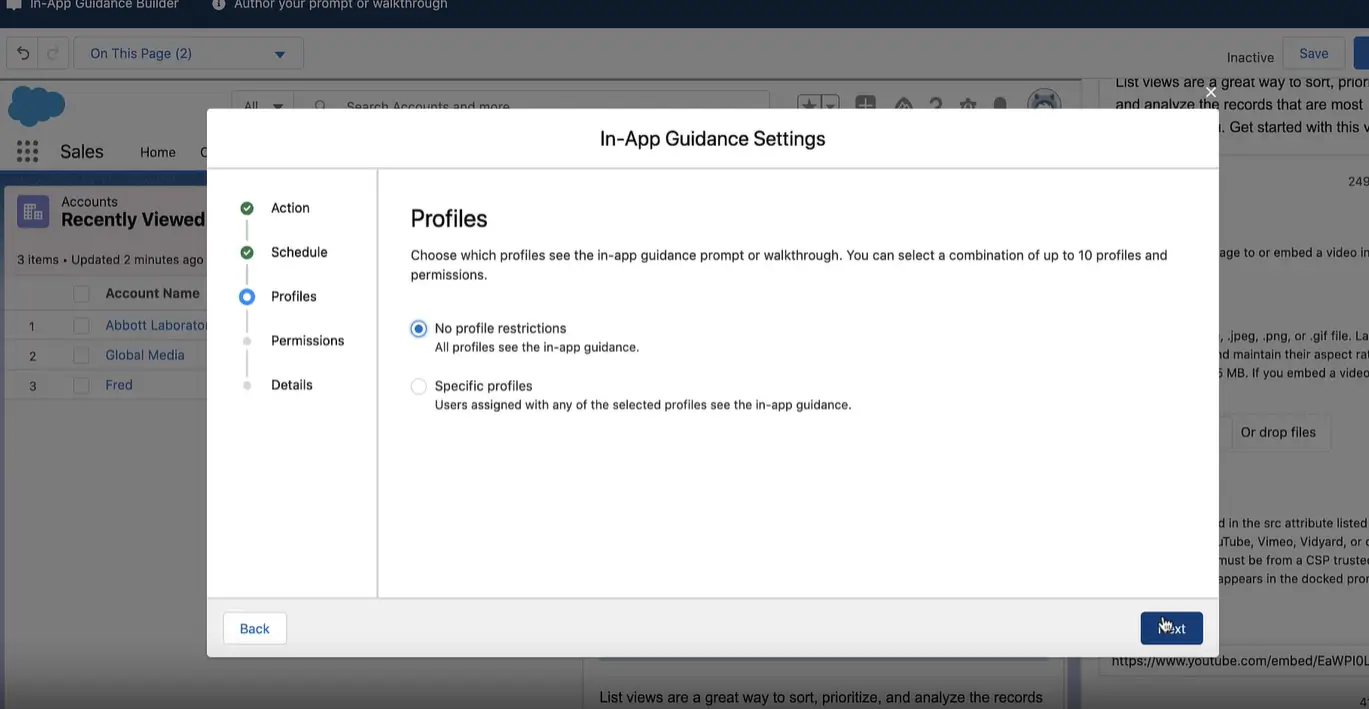
- At the end, there are details, which consist of Name, API Name and description.
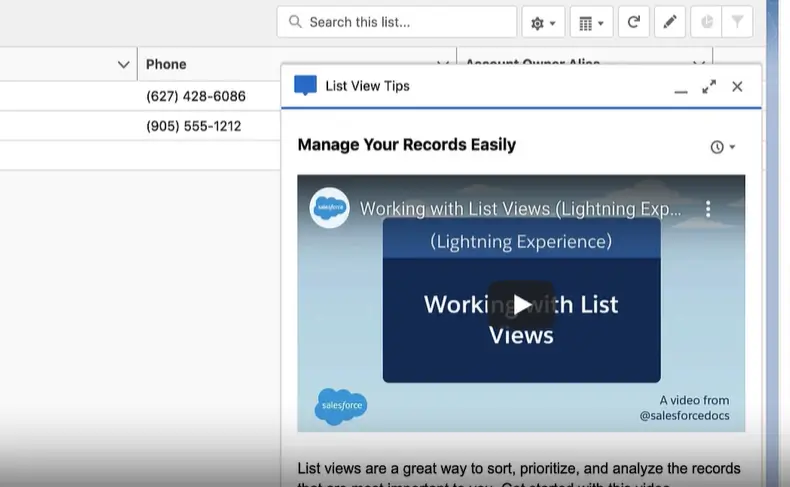
- The above image is a Docked prompt example.
- At last, click Done.
What is Walkthrough In-App Guidance?
Link a series of prompts to create an immersive, hands-on interactive tour for user onboarding or feature introduction. Each prompt serves as a step in the guided experience, linking up to 10 steps in the walkthrough. Users can see their progress through the walkthrough at each prompt, such as Step 1 out of 4.
Here you can see the flow of prompts called Walkthrough:
Prompts within a walkthrough function differently than individual prompts.
- Every prompt incorporates a progress button, marked as "Next," with the exception of the last prompt, where the button is designated as "Finish.
- Instead of presenting an Action button, the final prompt offers an optional action link.
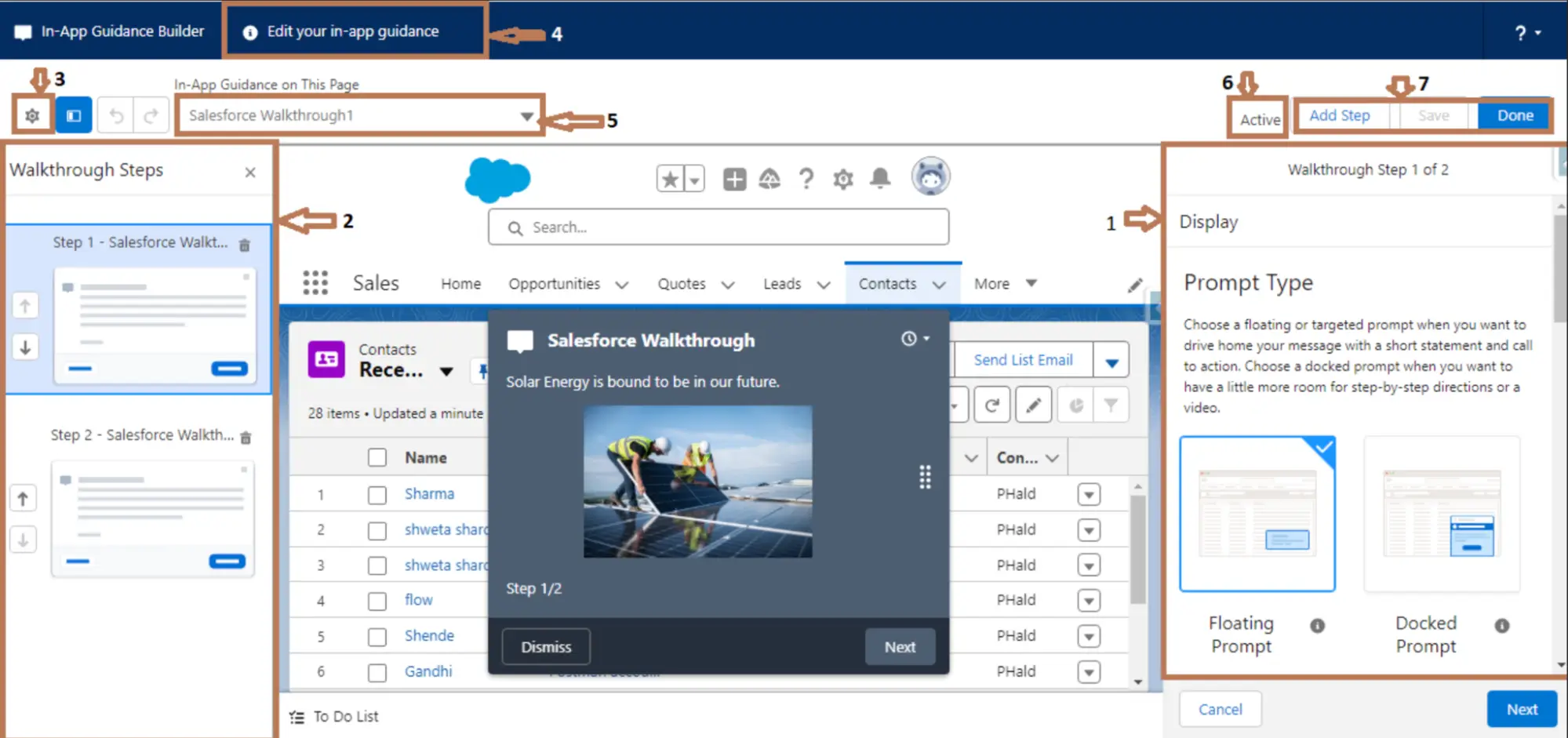
- To learn how to generate a walkthrough in Lightning Experience, follow these steps:
- Navigate to Setup and enter “in-app guidance” in the Quick Find box. Then, select “in-app guidance.”
- Click on “Add,” and the In-App guidance builder will open in a new browser tab.
- From the Environment dropdown, choose the location where you intend to create the prompt. Opt for “Your Org (Lightning Experience)” for Lightning Experience.
- In the selected environment, go to the app or page where you wish to incorporate the walkthrough and click on “Add.”
- The new in-app guidance panel will open within the in-app guidance builder.
- In the new in-app guidance panel, select Walkthrough.
- To initiate the initial step in the walkthrough, choose the prompt type, location, and position. Opt for a custom theme colour for prompts in Lightning Experience and proceed by clicking “Next.”
- Subsequently, provide a title and body text for the prompt. If it is a floating or targeted prompt, include a label for the Dismiss button. Additionally, incorporate optional images. In the case of a docked prompt, enter text for the extra header and, if desired, embed a video.
- To include a step in the walkthrough, select “Add Step” in the header of the in-app guidance builder.
- If you add a step that involves transitioning between Setup and other applications in Lightning Experience, the system will prompt you to save if the step leads to an app with a distinct domain. Following this, the page will refresh, allowing you to continue creating the walkthrough in the new domain.
- As the below image shows, you can schedule your walkthrough when to load or run.
- To rearrange or remove steps, utilise the Walkthrough Steps panel within the in-app guidance builder.
- Save your changes. In the in-app guidance settings window, customise additional options for the walkthrough. Include an optional action link for the last step and schedule the visibility of the walkthrough.
- Limit access to certain profiles or permissions and copy the URL of the walkthrough. In the Details step, input a name and API name, then save your modifications.
- In the in-app guidance builder, click Done.
Getting Started with Salesforce In-App Guidance Setup
To initiate Salesforce In-App Guidance, begin by accessing your Salesforce instance and navigating to the Setup menu. In Setup, locate the ‘User Engagement‘ or ‘Adoption Manager‘ section, depending on your Salesforce version. Enable the In-App Guidance feature to empower users with context-specific prompts and assistance within the platform.
Enabling In-App Guidance
Once in the ‘User Engagement’ or ‘Adoption Manager’ section, find the option to enable In-App Guidance. Toggle the switch to activate this feature. This step ensures that your users can benefit from interactive prompts strategically placed throughout Salesforce to enhance their experience and productivity.
Creating In-App Guidance
After enabling the feature, proceed to create your In-App Guidance prompts. Access the In-App Guidance Builder tool, usually available in the same section of Setup. Craft concise and informative messages tailored to guide users through specific tasks or highlight essential features. Utilise visuals, such as arrows or highlights, for added clarity. Customise the prompts to align with your user’s needs and the overall user experience goals.
Testing Your Prompts
Before deploying your In-App Guidance prompts to all users, it’s crucial to thoroughly test them. Simulate user scenarios to ensure the prompts appear in the right context and provide meaningful assistance. Verify that the messages are clear, concise, and visually appealing. This testing phase ensures a seamless and effective user experience once the In-App Guidance is live.
Best Practices for Implementation
1. Define Clear Objectives
Clearly outline the objectives you aim to achieve with In-App Guidance Salesforce. Whether it’s onboarding, feature adoption, or process guidance, having a defined purpose ensures focused and effective prompts.
2. Understand User Needs
Identify specific pain points or challenges your users face. Tailor your In-App Guidance Salesforce to address these needs and guide users through their tasks.
3. Strategic Placement
Carefully choose where to display guidance. Ensure that prompts are contextually relevant, appearing at the right time and place to assist users without being intrusive.
4. Concise Messaging
Keep guidance messages concise and to the point. Users should quickly grasp the information without feeling overwhelmed. Focus on providing actionable insights.
5. Visual Clarity
Use visuals like arrows, highlights, or tooltips to draw attention. Ensure that the visual elements do not obstruct critical information on the screen.
6. Responsive Design
Design guidance that adapts to different screen sizes and resolutions. Ensure a consistent user experience by testing on different devices.
7. Personalisation
Leverage dynamic content to personalise guidance based on user roles or profiles. Tailoring messages to specific user segments makes the guidance more relevant.
8. Feedback Mechanism
Implement a feedback mechanism for users to provide insights on the effectiveness of the guidance. Utilise this feedback for ongoing enhancement of the content and its delivery.
9. Version Control
Establish version control for your guidance. Communicate updates and changes to users, ensuring they are aware of any modifications.
10. Integration with Training
Supplement In-App Guidance Salesforce with comprehensive training materials. Create a seamless learning experience by combining in-app prompts with external training modules.
11. Monitoring and Analytics
Utilise analytics to monitor the performance of your In-App Guidance. Track user engagement, click-through rates, and feedback to measure success and identify areas for improvement.
12. Accessibility
Ensure that your In-App Guidance complies with accessibility standards. Test guidance with assistive technologies to guarantee an inclusive experience for all users.
Leveraging In-App Guidance Salesforce to Drive User Adoption and Productivity
In-app guidance on platforms like Salesforce is an innovative tool designed to enhance user experience, improve adoption rates, and optimise the operational efficiency of business software.
Here’s a business perspective on why organisations need in-app guidance and the benefits they can achieve through its implementation:
Enhancing User Onboarding
Improved User Adoption: New software can be daunting for users. In-app guidance provides real-time, contextual help, making it easier for users to understand and adopt new features or workflows. This minimises the learning curve and speeds up user adoption.
Reduced Training Costs: Traditional training methods can incur high costs and consume significant time. In-app guidance Salesforce allows users to learn on the go, directly within the application, reducing the need for extensive off-site or classroom-based training.
Driving Productivity and Efficiency
Enhanced Productivity: By providing immediate assistance and guidance, in-app guidance helps users complete tasks more efficiently, thereby increasing overall productivity. Users spend less time searching for help or troubleshooting, and more time focusing on their core responsibilities.
Customised User Experience: In-app guidance can be tailored to the specific needs and roles of different users, offering a personalised experience that directly addresses their tasks and challenges. This customisation enhances user satisfaction and engagement.
Feedback and Improvement: It allows organisations to collect user feedback directly within the application, offering insights into user behaviour and potential areas for improvement. This feedback loop can lead to better software design and functionality over time.
Advanced Techniques and Customisation Options
Customising Prompts and Walkthroughs
1. Rich Media Integration
Enhance engagement by incorporating rich media, such as images or videos, into your prompts. Visual elements can provide additional context and make guidance more intuitive for users.
2. Branding and Theming
Customise the look and feel of in-app guidance Salesforce to align with your organisation’s branding. Apply custom themes, colours, and styles to create a seamless, branded user experience.
3. Multi-Language Support
Cater to a diverse user base by offering in-app guidance in multiple languages. Salesforce provides options for multilingual support, ensuring that users can access guidance in their preferred language.
4. A/B Testing
Experiment with different variations of prompts to optimise their effectiveness. Conduct A/B testing to compare user responses and refine your in-app guidance strategy based on data-driven insights.
Measuring Success and Iterating
1. Analytics and Reporting
Leverage Salesforce analytics tools to track the performance of your in-app guidance. Monitor metrics such as engagement rates, click-through rates, and user feedback to assess the success of your guidance.
2. User Surveys and Feedback
Implement user surveys within the in-app guidance Salesforce to collect direct feedback. Use this information to understand user satisfaction, identify pain points, and make informed decisions for future iterations.
3. Iterative Improvement
Embrace an iterative approach to continuously improve your in-app guidance strategy. Regularly review analytics, user feedback, and evolving business needs to make informed updates and refinements.
4. Collaboration and Cross-Functional Input
Foster collaboration between different teams, including user experience, product management, and customer support. Incorporate cross-functional input to ensure that in-app guidance aligns with broader organisational goals.
By exploring these advanced techniques and customisation options, customising prompts and walkthroughs, and implementing robust measurement strategies, you can create a dynamic and continually improving in-app guidance experience within Salesforce.
Benefits for Extensive Training Needs Scalability
1. Scalability
Traditional training methods can be challenging to scale, especially for large, geographically dispersed teams. In-app guidance Salesforce enables scalable learning solutions, allowing an unlimited number of users to access training simultaneously, regardless of their location.
2. Consistency of Training
Ensuring that all staff receive the same level of training and information is crucial for maintaining quality and consistency in business operations. In-app guidance provides a standardised training experience, ensuring that everyone has access to the same resources and instructions.
3. Real-Time Learning
Instead of requiring staff to remember information from periodic training sessions, in-app guidance offers on-the-job learning. This means that dealers, distributors, and sales teams can access guidance and support exactly when they need it, improving learning retention and application.
4. Cost Efficiency
Training a large workforce, especially when including external partners like dealers and distributors, can be costly. In-app guidance reduces the need for physical training materials, travel for trainers or trainees, and dedicated training sessions, leading to significant cost savings.
5. Adaptability to Changes
Markets, products, and processes change rapidly. In-app guidance allows organisations to quickly update training materials and guides to reflect these changes, ensuring that all staff are up-to-date with the latest information.
Conclusion
In conclusion, in-app guidance Salesforce represents a strategic investment for organisations aiming to enhance user experience, improve operational efficiency, and maximise the value of their software investments. By addressing adoption challenges and providing continuous, contextual support, organisations can not only improve user satisfaction and productivity but also gain valuable insights into user behaviour and preferences, driving ongoing improvement and innovation. Including Training a large number of staff e.g. dealers, distributors, sales and others.
FAQs
1. How many prompts and walkthroughs can I create?
Users have the capacity to generate a maximum of 500 prompts and 500 walkthroughs. It’s important to note that this limit excludes prompts installed from packages. Nevertheless, Salesforce advises adhering to the same limit for both installed prompts and walkthroughs.
2. Can I create in-app guidance for a specific record?
No, it’s not possible to create in-app guidance for a specific record or globally.
3. Can I change who sees in-app guidance by role?
No, you can only change who sees in-app guidance by profiles and permissions.
4. Can more than one prompt or walkthrough show at the same time?
No. Only one prompt can be displayed at a time.
5. How do I close the In-App Guidance Builder?
To exit the in-app guidance builder, simply close the browser tab. If you wish to preserve your prompt or walkthrough, click on “Save.” Clicking “Save” ensures that any modifications you made are saved. Conversely, if you click “Done,” you will close the sidebars, allowing you to restart from the add screen.