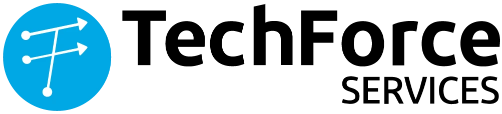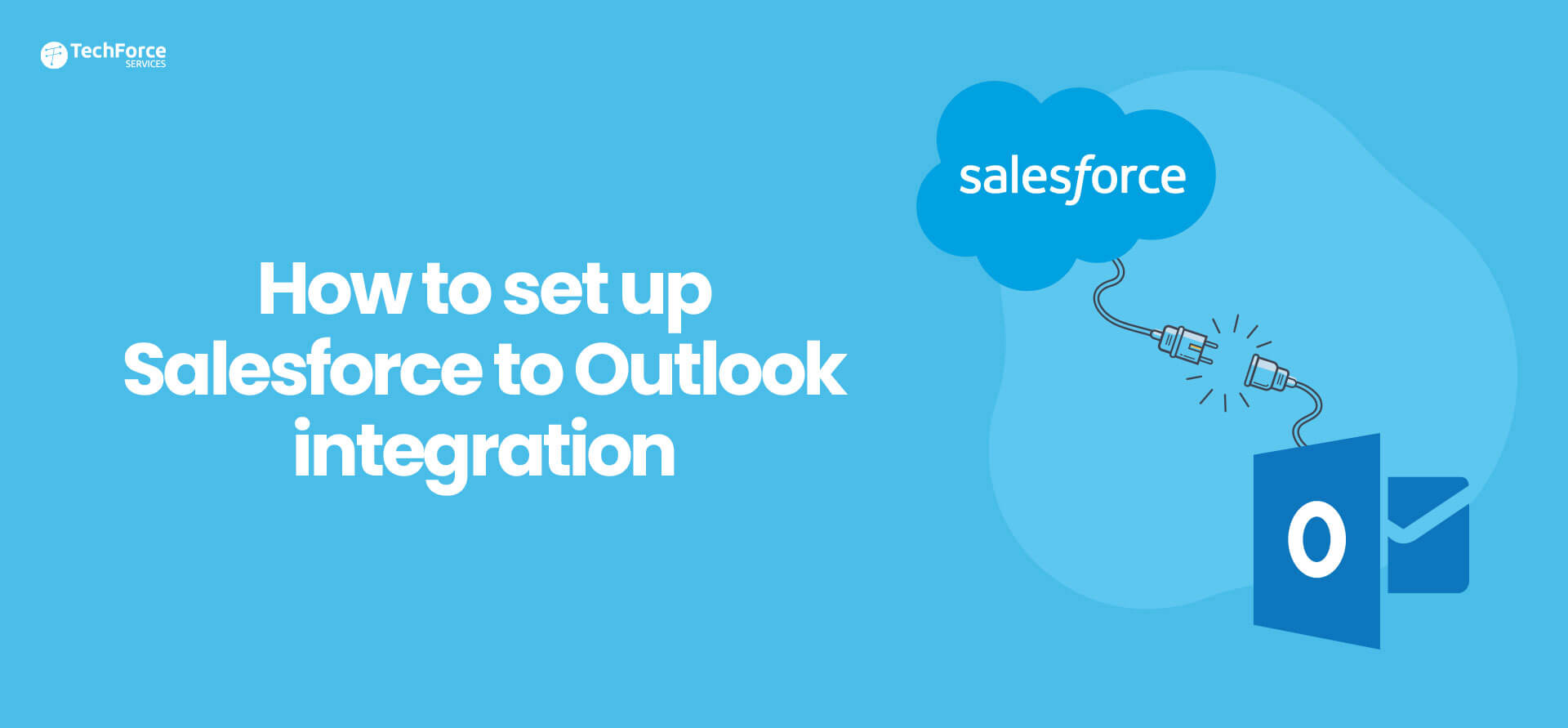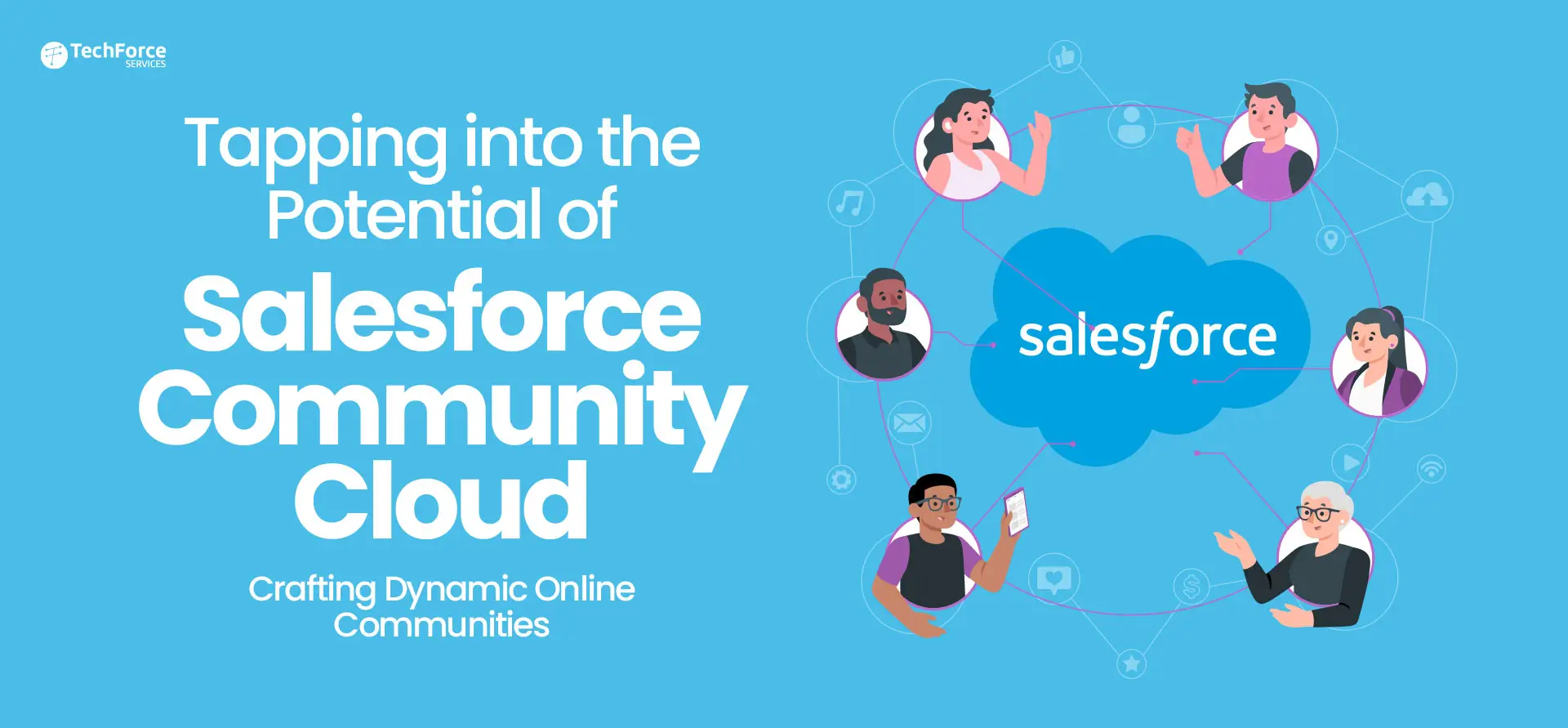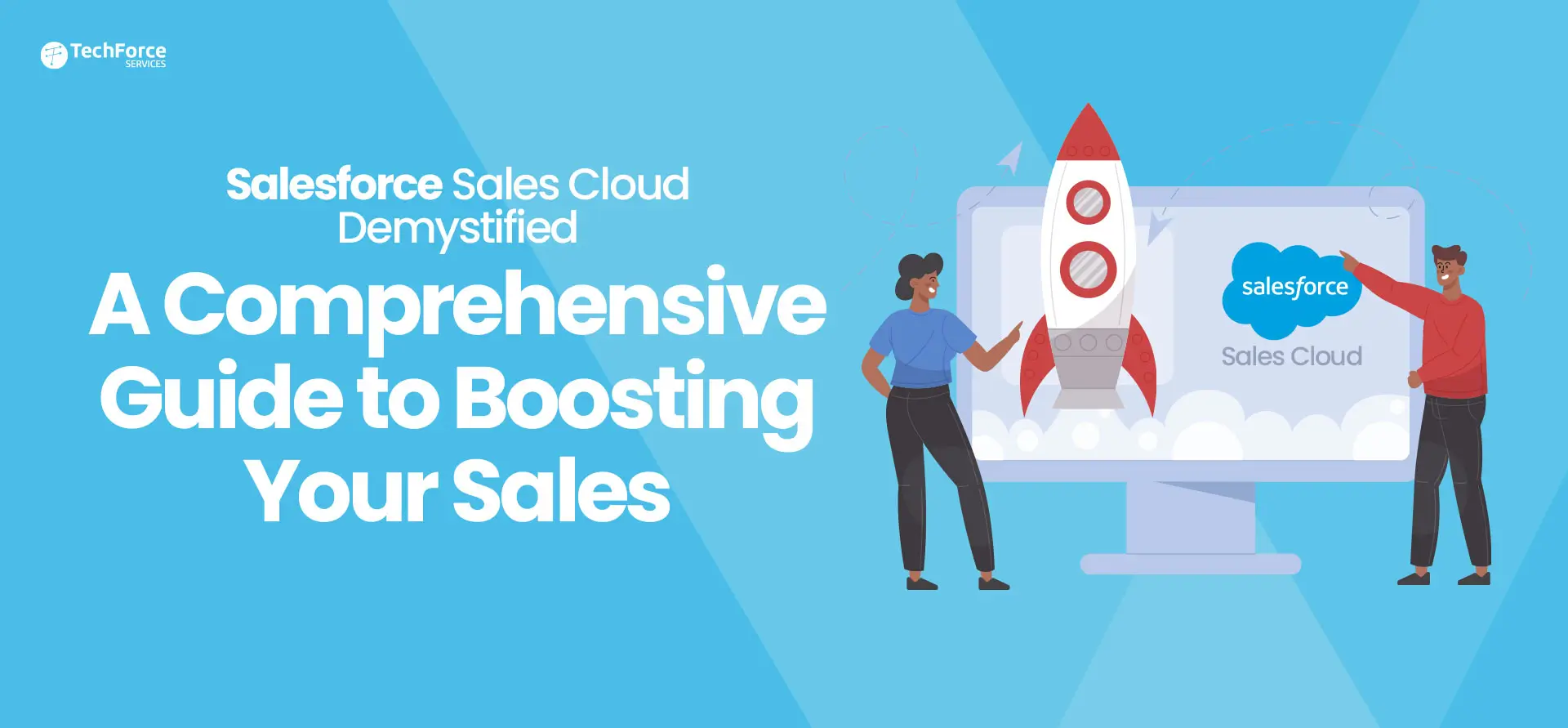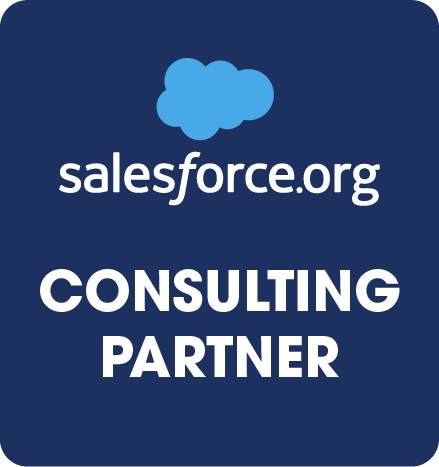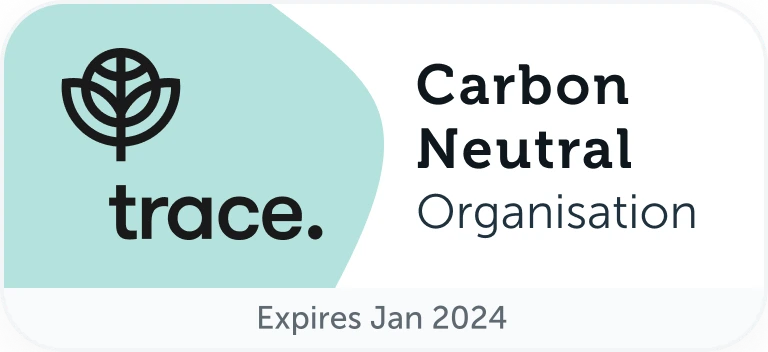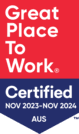Are you a sales representative in today’s competitive business landscape? If so, you’ve likely faced a series of challenges that may sound all too familiar.
Do you find yourself dedicating a significant portion of your precious time to tedious tasks like data management, data transfers, and data entry? Are you constantly juggling between platforms, shifting from Salesforce to your email inbox, just to access vital information about your leads, prospects, and opportunities?
If these challenges resonate with your daily experience, you’re not alone. The truth is, these tasks can quickly become overwhelming, leading to reduced productivity, missed opportunities, and a sense of frustration. Sales reps should be focused on selling and nurturing relationships, not drowning in administrative chores.
So, what’s the solution? Enter Salesforce integration with Outlook, a game-changing approach that promises to revolutionize the way you manage your sales activities. This integration streamlines your workflows, reduces manual tasks, and lets you focus on what truly matters – building connections and closing deals.
Ready to explore how this solution can transform your sales game? Let’s dive in!
The integration of Salesforce and Outlook has evolved over time, offering a range of options that contribute significantly to an organization’s growth. Microsoft Outlook serves as a comprehensive program for managing information, facilitating email communication, and offering additional functionalities such as task and contact management, calendaring, journal logging, and web browsing. On the other hand, Salesforce, a cloud-based customer relationship management platform, streamlines various business processes, including marketing and sales, and excels in data analytics, customer service, marketing automation, and platform development applications.
By merging the strengths of Salesforce and Outlook, businesses can substantially automate their workflows, allowing Salesforce to seamlessly utilize Outlook for multiple activities, streamlining sales processes and other organizational tasks. However, this integration may sometimes pose challenges, making it advisable for organizations to seek Salesforce consulting services for guidance and support. In this article, we will outline the steps to set up Salesforce and Outlook integration for improved efficiency in managing sales operations.
What is Outlook?
Microsoft Outlook is a widely used email client and personal information management software developed by Microsoft. It serves as a central hub for managing email communication, calendars, contacts, tasks, and more. Outlook enables users to send and receive emails, schedule appointments and meetings, maintain an address book, create to-do lists, and organize their daily activities. Its intuitive interface and robust features make it a versatile tool for both personal and professional use. Additionally, Outlook offers integration with various Microsoft Office applications and supports multiple email accounts, making it an essential application for efficient communication and organization in today’s digital world.
Key Features of Outlook
Microsoft Outlook offers a range of compelling features that, when integrated with Salesforce, create a powerful partnership. Essential Outlook Functions include:
1. Seamless Calendar Sharing
Microsoft Outlook offers a valuable feature that allows individuals to effortlessly share their calendars with colleagues directly within the Outlook interface. This functionality simplifies the process of scheduling meetings, significantly saving time for all employees within an organization. Calendar sharing eliminates the need for tedious back-and-forth communication by enabling quick checks of colleagues’ availability, streamlining scheduling and coordination.
2. Efficient Email Management
Outlook provides a robust email management system, including the option to schedule email delivery. This feature enables individuals to send emails at specific times, making it particularly useful when sending messages to multiple recipients. Organizations can compose emails well in advance and use scheduling to ensure they reach recipients’ inboxes at the optimal time. This capability not only enhances lead generation but also contributes to the effectiveness of promotional activities.
3. Customized Mailbox Organization
Outlook users have the flexibility to create mailbox rules that automatically categorize emails, streamlining organization and retrieval. Users can also designate specific folders for emails from particular senders, improving email management. Additionally, organizations can implement rules that automatically forward emails with specific subject lines from a particular sender to designated team members, ensuring efficient communication.
4. Streamlining Using Folders
In Outlook, folders play a pivotal role in efficient organization. They can store various types of items, including web pages, Word and Excel documents, and email messages. The Universal Inbox, your primary Outlook folder, consolidates all incoming messages, whether they are emails, voicemails, faxes, or multimedia, streamlining access and management of your communications.
What is Salesforce Outlook Integration?
Salesforce Outlook Integration, often referred to as “adding Salesforce to Outlook,” is a powerful connection between two essential business tools: Salesforce, a comprehensive customer relationship management platform, and Microsoft Outlook, a widely used email and personal information management system. This integration enables users to seamlessly blend the capabilities of both applications, resulting in a more efficient and streamlined workflow.
By incorporating Salesforce into Outlook, users can access and manage their Salesforce data, including leads, prospects, and opportunities, directly from their Outlook environment. This eliminates the need to switch between separate platforms, saving time and enhancing productivity. It allows for improved synchronization of sales and customer-related activities, making it easier to track and nurture leads.
The Salesforce Outlook Integration promotes better collaboration and data accessibility within a unified workspace, ultimately driving sales growth and boosting organizational efficiency. It’s a valuable tool for businesses looking to harness the combined strengths of Salesforce and Outlook to improve their sales processes and customer relationship management.
Related Read: What Is Salesforce Mailchimp Integration?
Steps to Set up Salesforce Outlook Integration
Let’s explore the essential steps to seamlessly connect Salesforce to Outlook, ensuring a successful integration between the two platforms.
STEP 1– From Setup go to Outlook Integration and Sync
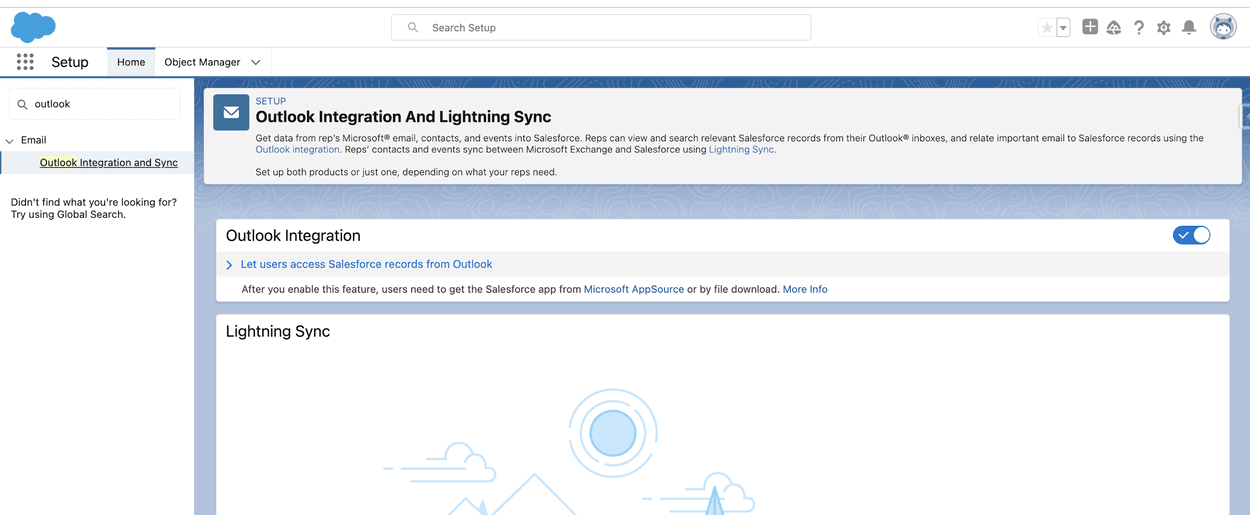
STEP 2– Enabled Outlook Integration, You will get option for multiple customisation moreover Lightning Sync option is not available as of now we have to go for Einstein activity capture.
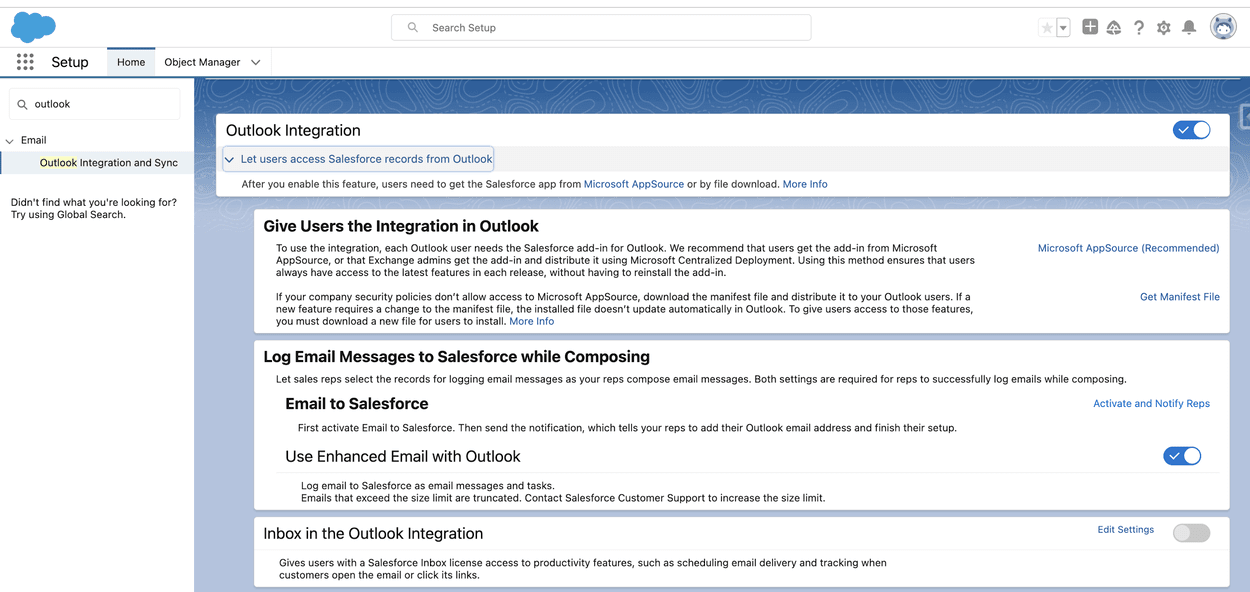
STEP 3 – We need to enable Log Email Message to Salesforce While Composing. It its already enabled then is fine.
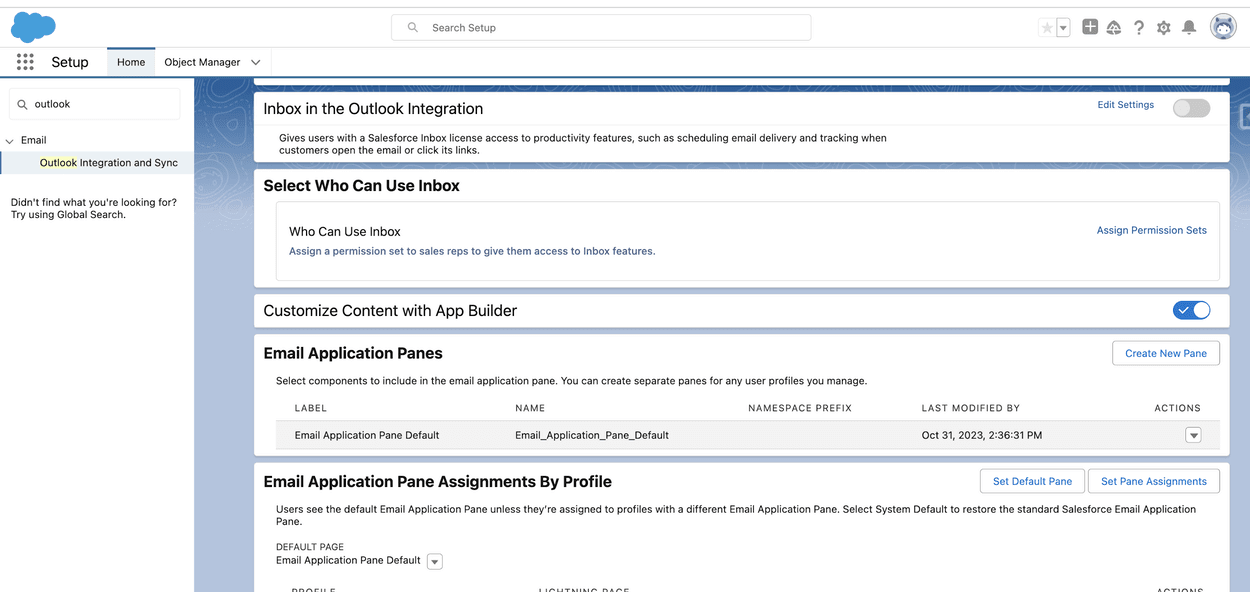
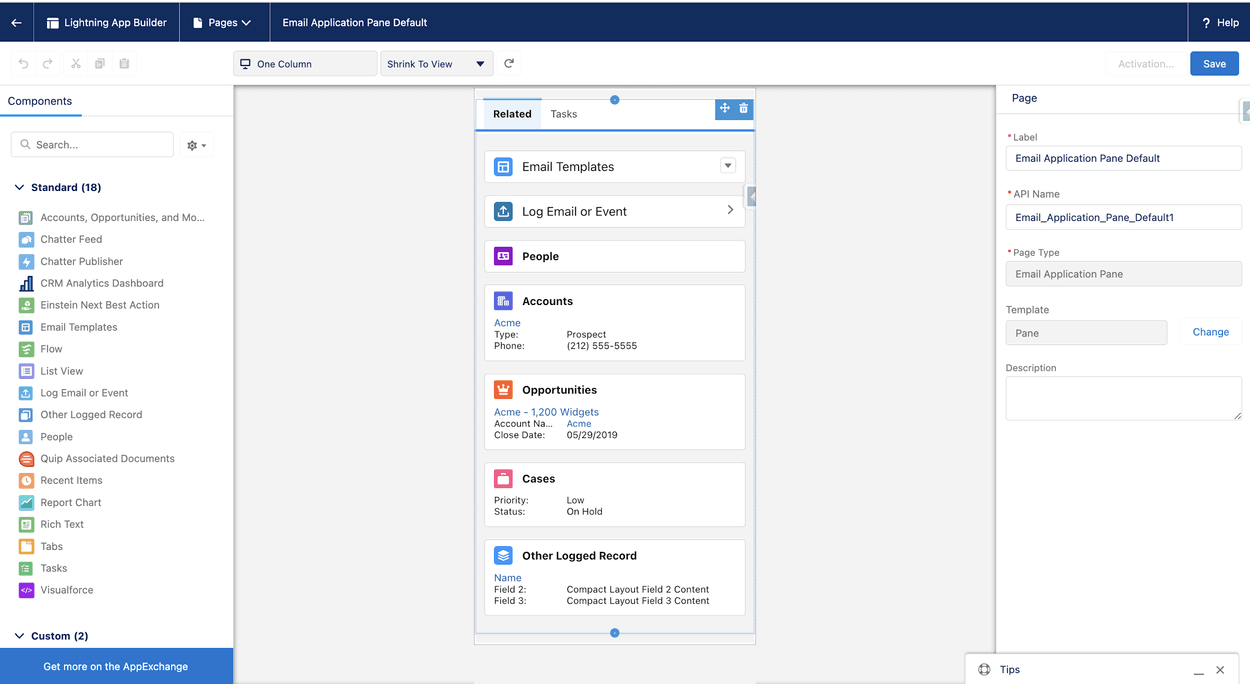
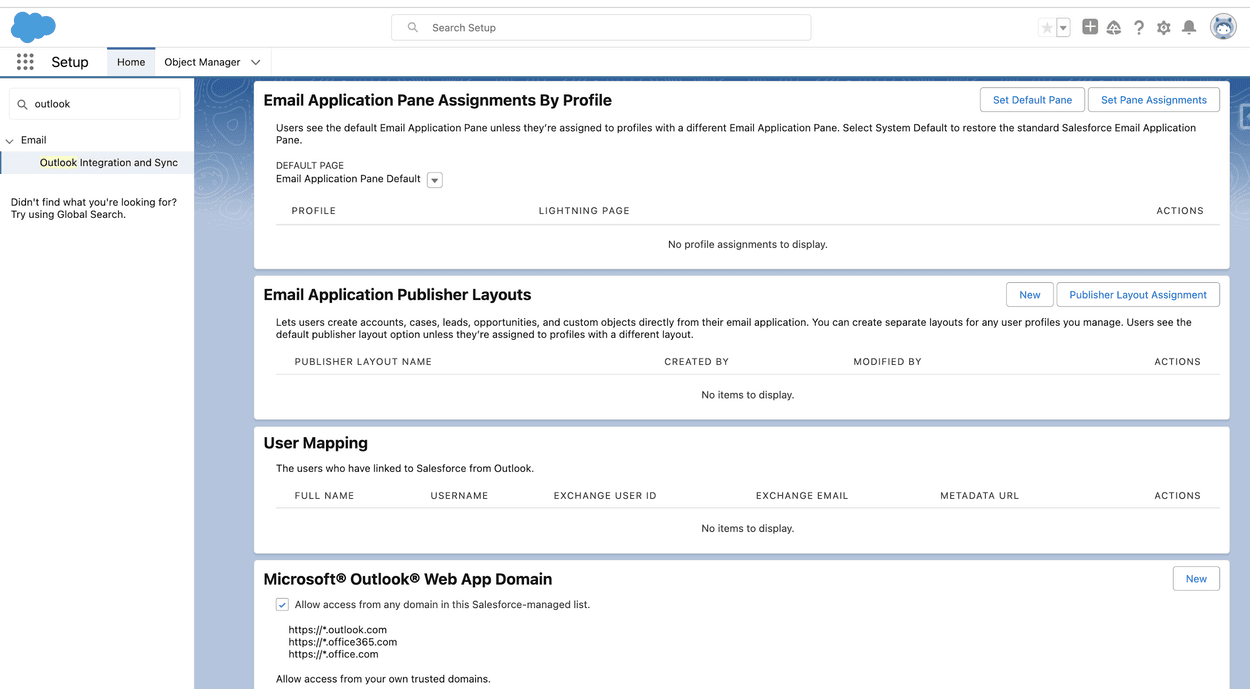
STEP 4 – We can customise content with app builder basically what we can do in email. You can do it by enabling customise content with the app builder button (as seen in screenshots) then you will get the option of Email Application panes. Here is some dummy. You can activate according to your requirement either profile specific or default.
STEP 5– You can customise Email pan page assignment, pane layout through above options.
EMAIL APPLICATION PANE ASSIGNMENT BY PROFILE.
EMAIL APPLICATION PUBLISHER LAYOUTS
In Micrsoft@outlook@web app domain you can enable specific domains.
Here you configuration is complete , now move onto the EINSTEIN ACTIVITY CAPTURE.
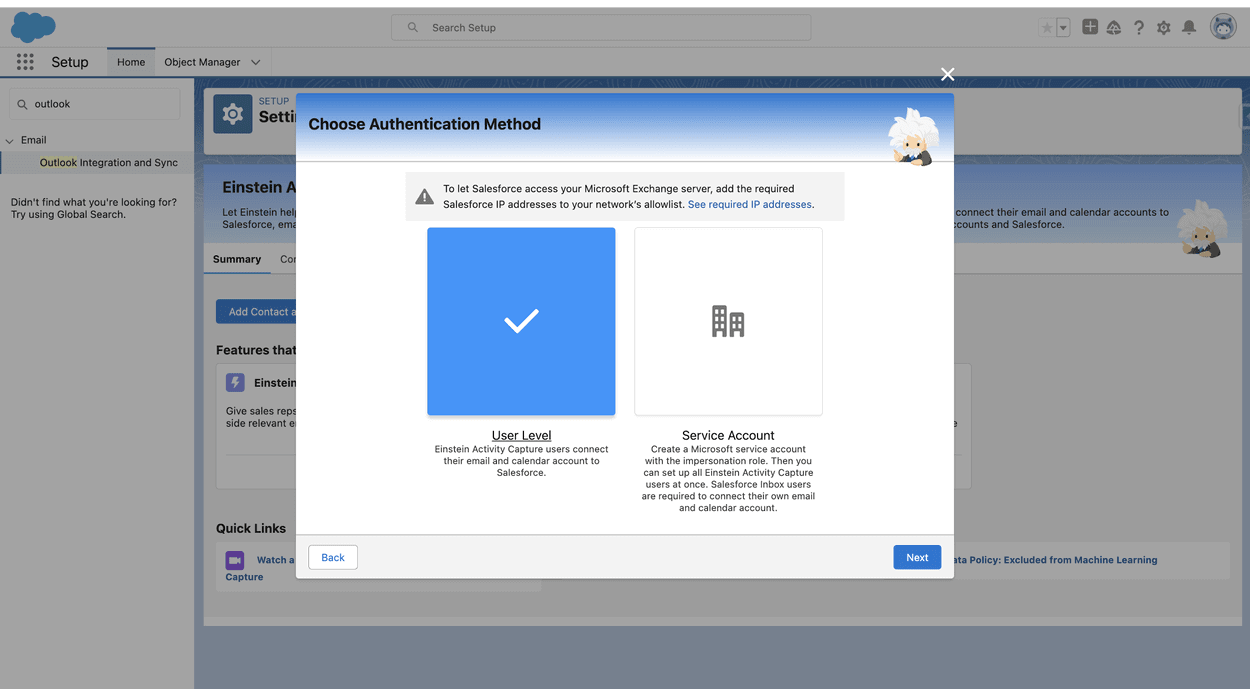
You can select the user level.
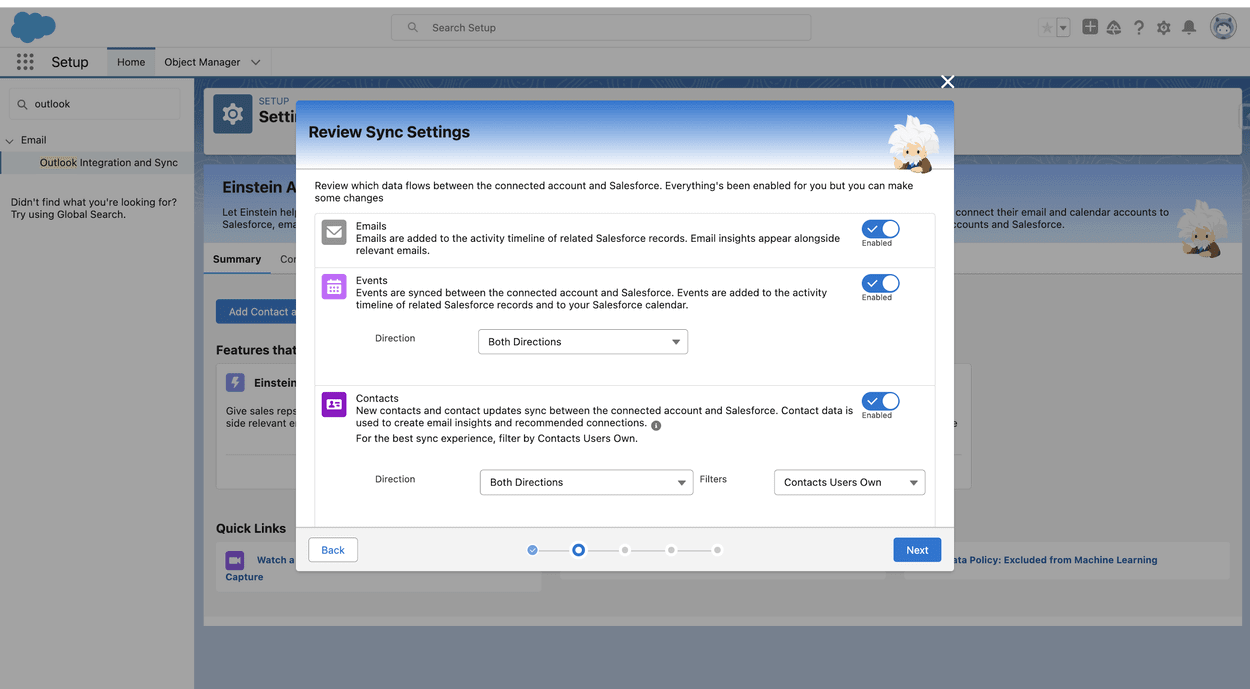
Name your Configuration.
Select the setting as per your requirement.
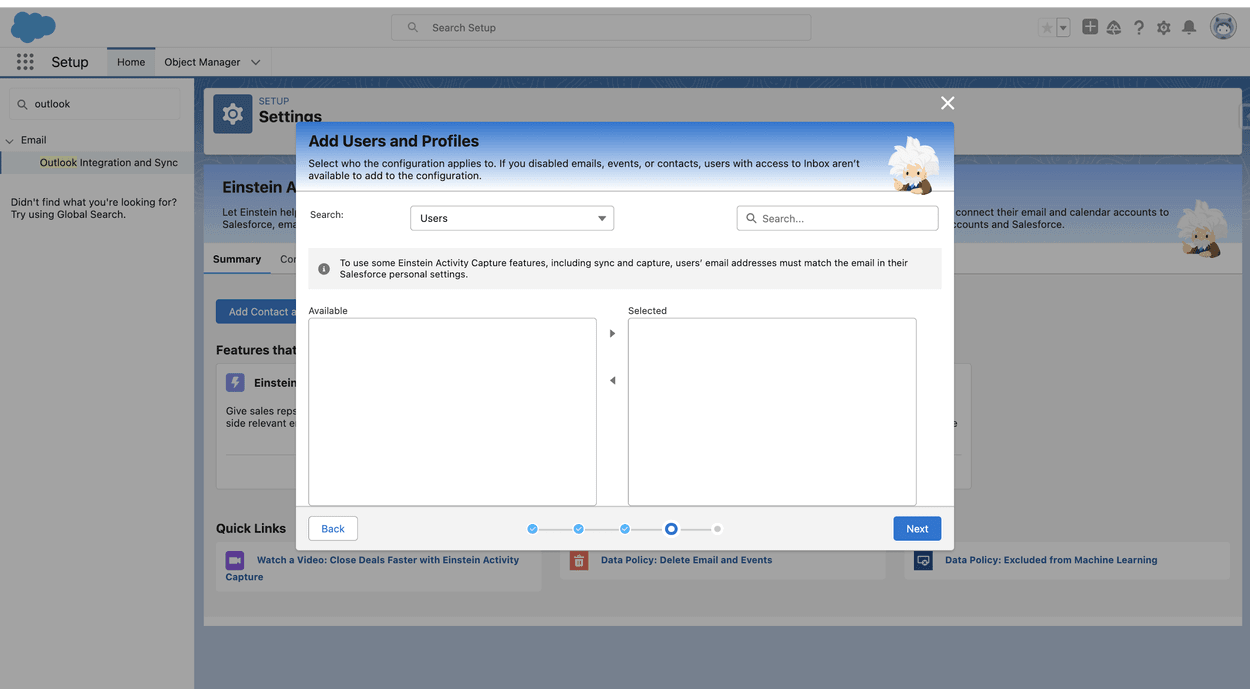
Here we can specify the user and profile for email configuration.
From here you can exclude the particular domains. And email addresses as well.
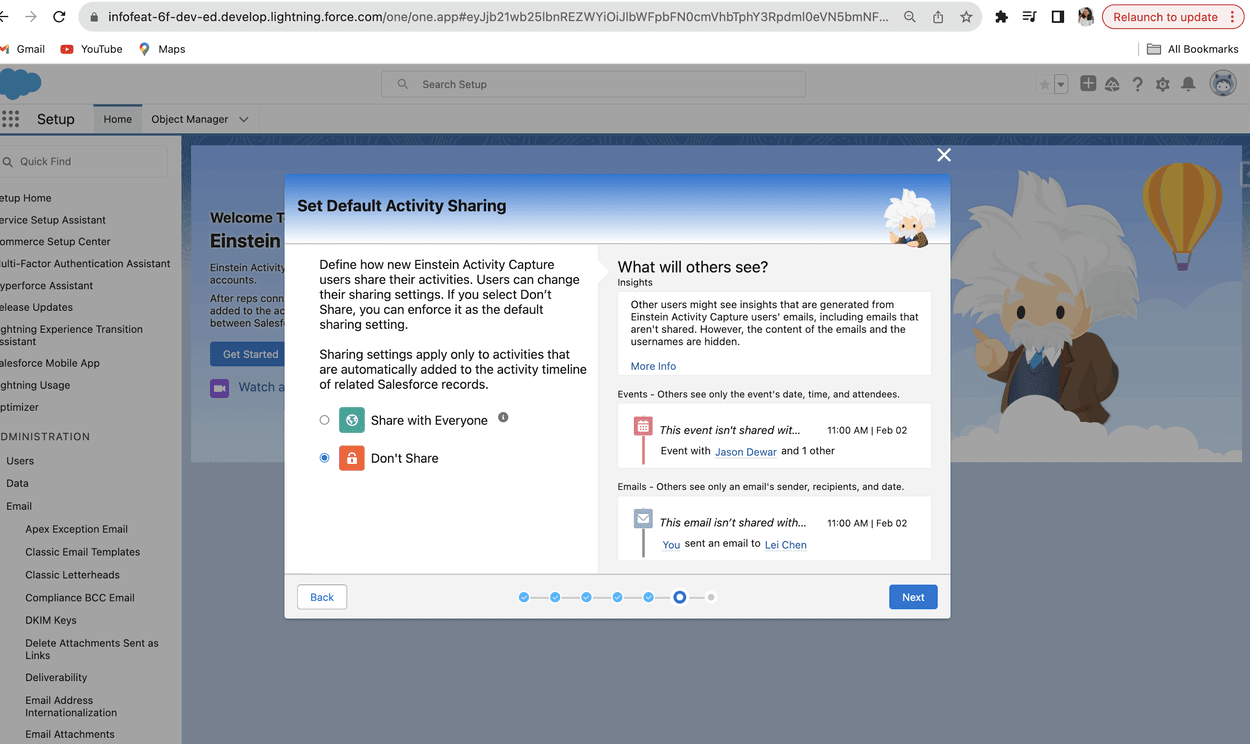
Save your configurations.
Now we are good to go with outlooks.
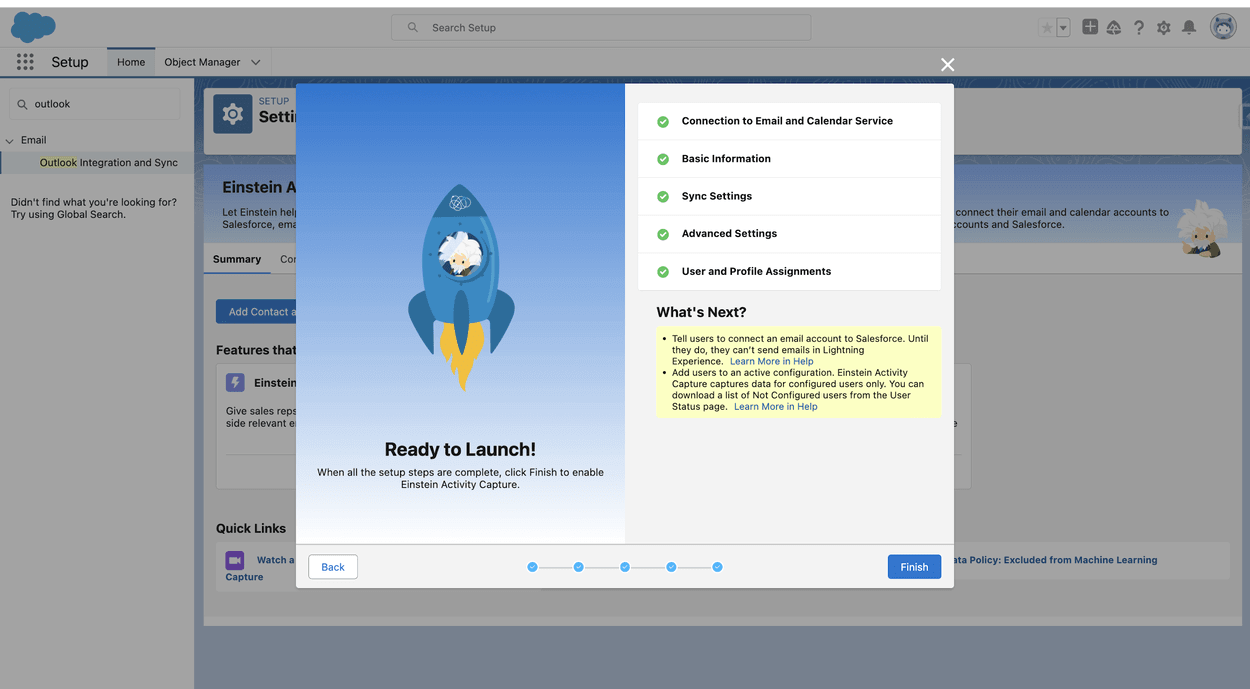
Install salesforce in your outlook account. (You can have this option in Add Ins for outlook or directly directly search for Microsoft outlook salesforce app)Configure your Org and we are good to go.
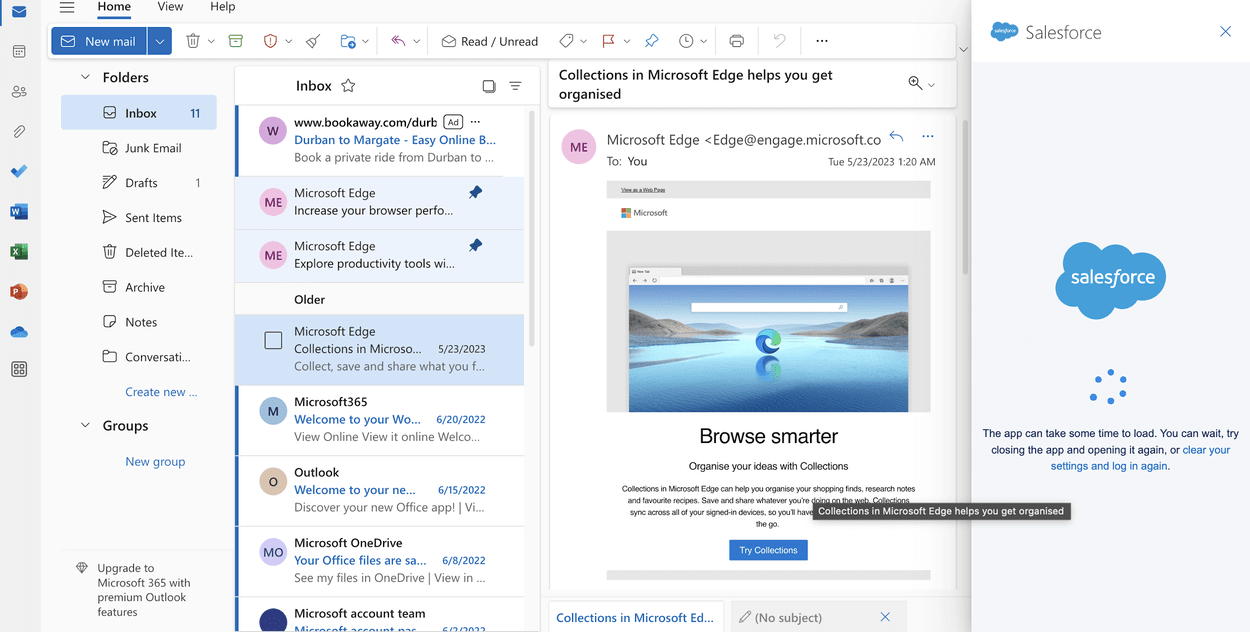
Conclusion
Integrating Outlook with Salesforce offers a remarkable way to supercharge your organization’s efficiency. This integration empowers sales representatives to access essential Outlook emails and pertinent Salesforce records all in one convenient location. Consequently, your sales team can harness the full potential of Salesforce when communicating with leads and customers. It also simplifies the process of tracking every interaction your business has with potential clients, including those conducted through Outlook.
You’ll discover most of the necessary settings on Salesforce’s Outlook Integration and Lightning Sync settings page. With these settings in place, teams can easily create targeted email communications for prospects, leading to a boost in leads and sales.
Don’t miss out on the advantages of Salesforce Outlook Integration. Implement it today, with the help of a trusted Salesforce Integration Partner, and witness the remarkable increase in your business’s productivity and effectiveness!